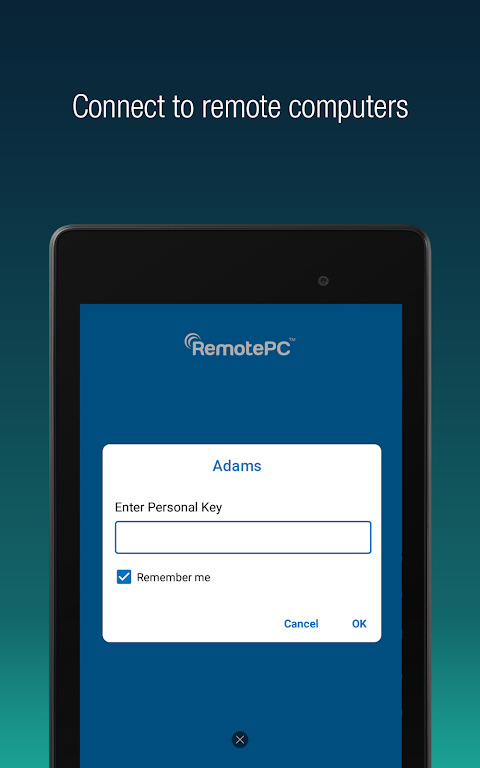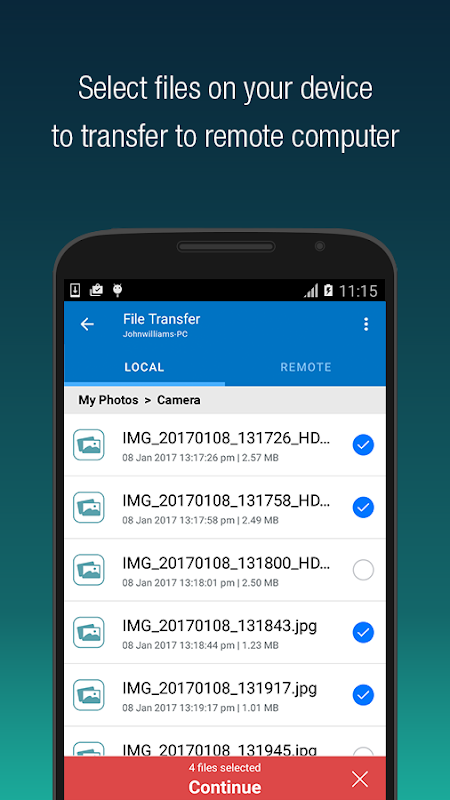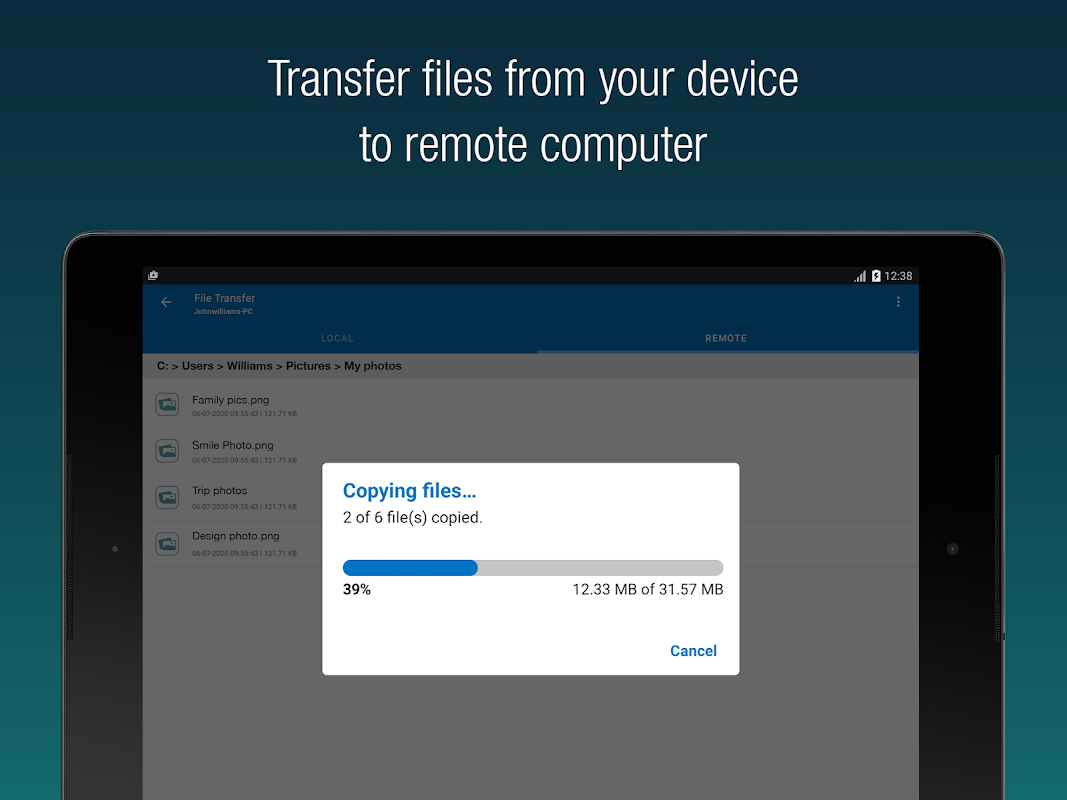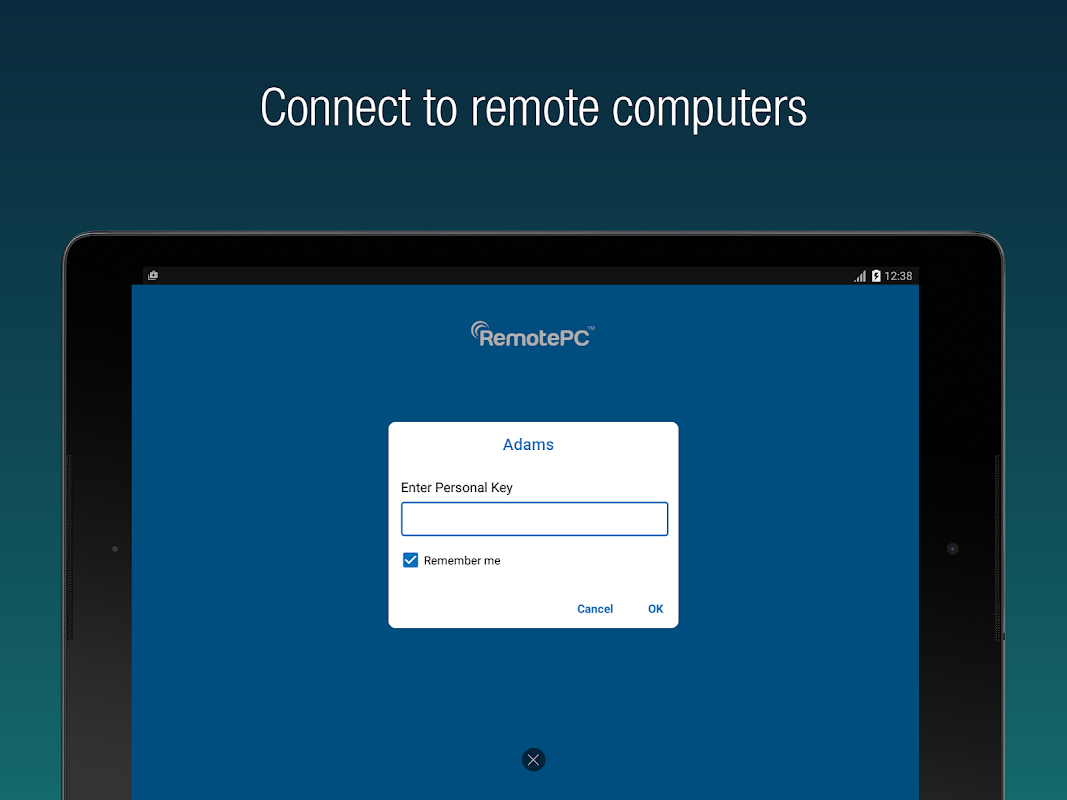Install the RemotePC app on your mobile devices and access your computer remotely from anywhere.
With a speed of 60 FPS and 4K quality, connect to your office or home computers remotely after hours, while traveling, etc., via the RemotePC application and access files and folders along with emails and software applications.
Features:
* Instant remote computer access provided there is an active internet connection and RemotePC application installed on it.
* Provides efficient team work with friends or colleagues by accessing their remote computers and to work on presentations, documents, view/edit media files, etc.
* Access PCs and MACs using your Android devices.
* Access Android devices and Chromebooks from computers or another
Android device.
* Enhanced performance and low latency.
* Cross-platform compatibility (Windows, Mac, Linux, Android)
60 FPS speed allowing 4K quality.
* Faster remote streaming for gamers.
Functionalities:
* Transfer files via your android devices and computers with/without remote
session.
* Session recording: Record remote sessions while accessing via Android
devices.
* Clipboard actions: Control clipboard actions (copy and paste) from your
Android devices.
* Enable inactivity timeout to retain remote session running in the
background for the specified time.
* Lock the remote system via your Android device.
* Choose between better quality and speed of your remote device.
* Change the screen resolution of your remote device from Android device.
* Access and manage logged off and locked devices remotely.
* Access a remote machine while using other applications on your Android
device using picture-in-picture mode.
* Enable background sound for remote devices during remote sessions.
* Remote printing of documents and images using a local printer.
* Chat with the recipients for effective communication.
* Enable ‘Trusted Devices’ for enhanced security of your RemotePC account.
* Enable ‘Blank Host Screen’ to work privately on your remote device by turning the screen blank.
* View multiple monitors at the same time for Enterprise accounts.
* Restart your remote system via the Android device in a safe mode.
* Collaborate effectively by using Whiteboard to draw on the remote screen.
What’s New?
* Add comments for configured remote devices - other users can refer for
instructions.
* Add copied texts on OS-level screens using clipboard as keystrokes option
* Access files/folders on remote computers using any Android device or
Chromebook.
* Perform search, upload, and download operations while accessing the
files/folders on your remote computer.
* Enhanced performance and low latency
* Cross-platform compatibility (Windows, Mac, Linux, Android)
* 60 FPS speed allowing 4K quality
* Faster remote streaming for gamers
* Record remote sessions while accessing via Android devices.
* Control clipboard actions (copy and paste) from your Android devices.
* Remove the saved ‘Personal Key’ and/or ‘System Authentication’ (SAUTH) of the devices configured in your RemotePC account using Clear Credentials
RemotePC Viewer is a robust remote access software that empowers users to connect to and control distant computers from anywhere with an internet connection. It offers a wide range of features to facilitate seamless remote support, collaboration, and troubleshooting.
Key Features:
* Remote Desktop Access: Connect to remote computers securely and access their desktops as if you were physically present.
* File Transfer: Effortlessly transfer files between your local and remote computers, enabling quick and easy sharing of documents, presentations, and more.
* Screen Sharing: Share your screen with others for real-time collaboration, presentations, or remote training.
* Remote Control: Take full control of remote computers, allowing you to perform tasks, troubleshoot issues, and manage files as if you were sitting right in front of them.
* Chat and Voice Communication: Engage in real-time chat and voice communication with users on the remote computer, ensuring clear and effective collaboration.
* Multi-Monitor Support: Seamlessly navigate and control multiple monitors connected to the remote computer, providing an enhanced user experience.
* Secure and Encrypted Connections: All connections are encrypted using industry-standard protocols, ensuring the privacy and security of your data.
Benefits:
* Remote Support: Provide instant and effective remote support to clients, partners, and colleagues, resolving issues quickly and efficiently.
* Collaboration: Facilitate seamless collaboration among team members, enabling real-time document sharing, screen sharing, and remote training.
* Troubleshooting: Troubleshoot technical issues on remote computers remotely, reducing downtime and ensuring business continuity.
* Remote Access: Access your own computers remotely from anywhere with an internet connection, ensuring you can stay productive even when away from your desk.
* Cross-Platform Compatibility: Compatible with Windows, macOS, Linux, and mobile devices, enabling remote access from various platforms.
Usage:
1. Installation: Install RemotePC Viewer on the device you want to use for remote access.
2. Connection: Establish a connection to the remote computer by entering its IP address or Host ID.
3. Authentication: Provide the necessary credentials to authenticate your connection.
4. Remote Control: Once connected, you can access and control the remote computer as if you were physically present.
RemotePC Viewer is an invaluable tool for IT professionals, remote workers, and anyone who needs to access and manage distant computers. Its user-friendly interface, comprehensive feature set, and robust security make it the ideal choice for remote access and support.
Install the RemotePC app on your mobile devices and access your computer remotely from anywhere.
With a speed of 60 FPS and 4K quality, connect to your office or home computers remotely after hours, while traveling, etc., via the RemotePC application and access files and folders along with emails and software applications.
Features:
* Instant remote computer access provided there is an active internet connection and RemotePC application installed on it.
* Provides efficient team work with friends or colleagues by accessing their remote computers and to work on presentations, documents, view/edit media files, etc.
* Access PCs and MACs using your Android devices.
* Access Android devices and Chromebooks from computers or another
Android device.
* Enhanced performance and low latency.
* Cross-platform compatibility (Windows, Mac, Linux, Android)
60 FPS speed allowing 4K quality.
* Faster remote streaming for gamers.
Functionalities:
* Transfer files via your android devices and computers with/without remote
session.
* Session recording: Record remote sessions while accessing via Android
devices.
* Clipboard actions: Control clipboard actions (copy and paste) from your
Android devices.
* Enable inactivity timeout to retain remote session running in the
background for the specified time.
* Lock the remote system via your Android device.
* Choose between better quality and speed of your remote device.
* Change the screen resolution of your remote device from Android device.
* Access and manage logged off and locked devices remotely.
* Access a remote machine while using other applications on your Android
device using picture-in-picture mode.
* Enable background sound for remote devices during remote sessions.
* Remote printing of documents and images using a local printer.
* Chat with the recipients for effective communication.
* Enable ‘Trusted Devices’ for enhanced security of your RemotePC account.
* Enable ‘Blank Host Screen’ to work privately on your remote device by turning the screen blank.
* View multiple monitors at the same time for Enterprise accounts.
* Restart your remote system via the Android device in a safe mode.
* Collaborate effectively by using Whiteboard to draw on the remote screen.
What’s New?
* Add comments for configured remote devices - other users can refer for
instructions.
* Add copied texts on OS-level screens using clipboard as keystrokes option
* Access files/folders on remote computers using any Android device or
Chromebook.
* Perform search, upload, and download operations while accessing the
files/folders on your remote computer.
* Enhanced performance and low latency
* Cross-platform compatibility (Windows, Mac, Linux, Android)
* 60 FPS speed allowing 4K quality
* Faster remote streaming for gamers
* Record remote sessions while accessing via Android devices.
* Control clipboard actions (copy and paste) from your Android devices.
* Remove the saved ‘Personal Key’ and/or ‘System Authentication’ (SAUTH) of the devices configured in your RemotePC account using Clear Credentials
RemotePC Viewer is a robust remote access software that empowers users to connect to and control distant computers from anywhere with an internet connection. It offers a wide range of features to facilitate seamless remote support, collaboration, and troubleshooting.
Key Features:
* Remote Desktop Access: Connect to remote computers securely and access their desktops as if you were physically present.
* File Transfer: Effortlessly transfer files between your local and remote computers, enabling quick and easy sharing of documents, presentations, and more.
* Screen Sharing: Share your screen with others for real-time collaboration, presentations, or remote training.
* Remote Control: Take full control of remote computers, allowing you to perform tasks, troubleshoot issues, and manage files as if you were sitting right in front of them.
* Chat and Voice Communication: Engage in real-time chat and voice communication with users on the remote computer, ensuring clear and effective collaboration.
* Multi-Monitor Support: Seamlessly navigate and control multiple monitors connected to the remote computer, providing an enhanced user experience.
* Secure and Encrypted Connections: All connections are encrypted using industry-standard protocols, ensuring the privacy and security of your data.
Benefits:
* Remote Support: Provide instant and effective remote support to clients, partners, and colleagues, resolving issues quickly and efficiently.
* Collaboration: Facilitate seamless collaboration among team members, enabling real-time document sharing, screen sharing, and remote training.
* Troubleshooting: Troubleshoot technical issues on remote computers remotely, reducing downtime and ensuring business continuity.
* Remote Access: Access your own computers remotely from anywhere with an internet connection, ensuring you can stay productive even when away from your desk.
* Cross-Platform Compatibility: Compatible with Windows, macOS, Linux, and mobile devices, enabling remote access from various platforms.
Usage:
1. Installation: Install RemotePC Viewer on the device you want to use for remote access.
2. Connection: Establish a connection to the remote computer by entering its IP address or Host ID.
3. Authentication: Provide the necessary credentials to authenticate your connection.
4. Remote Control: Once connected, you can access and control the remote computer as if you were physically present.
RemotePC Viewer is an invaluable tool for IT professionals, remote workers, and anyone who needs to access and manage distant computers. Its user-friendly interface, comprehensive feature set, and robust security make it the ideal choice for remote access and support.