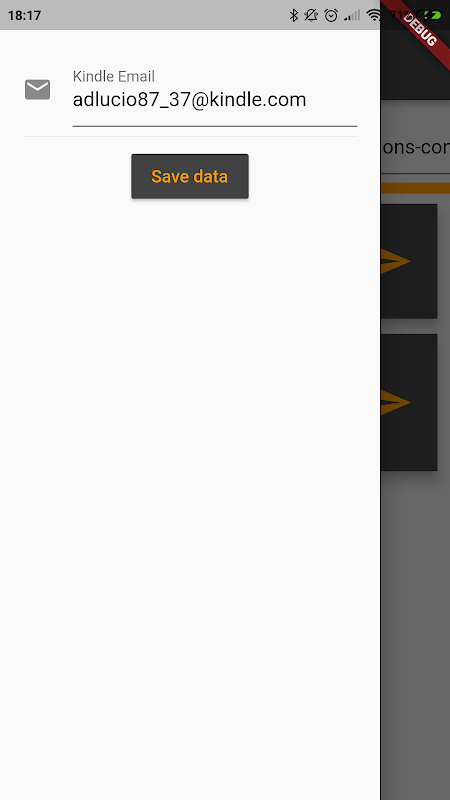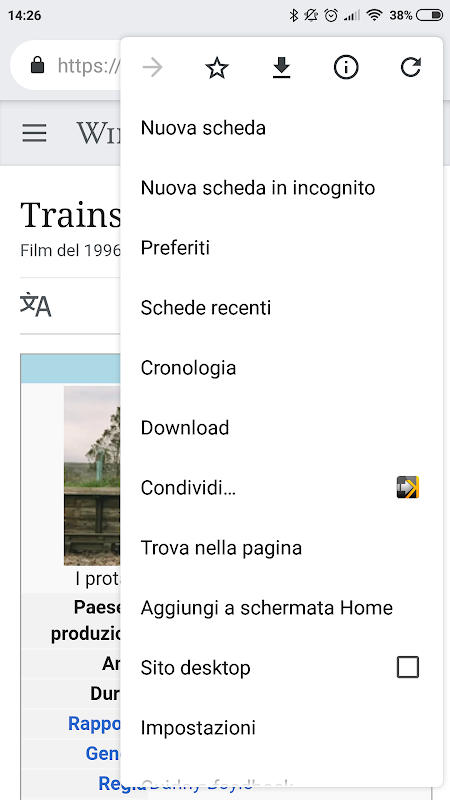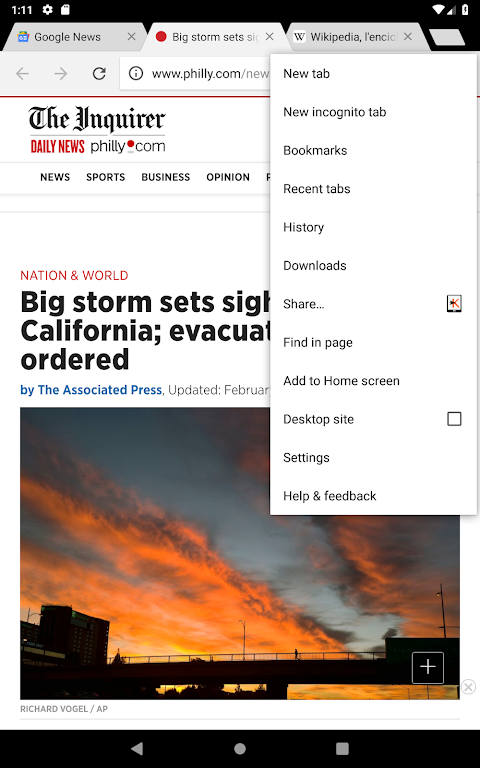The app is very simple and intuitive. It allows you to send a web page on your Kindle device.
The quality of the text is extremely high; only the text and the images will be exported, the ads and the content that don't refer to the article will be deleated.
How to use it:
From the browser, select a web page and click on the key share, 'send to kindle' app will be present among the share apps.
The page will be downloaded and converted into a kindle format and ready to be sent.
Once downloaded, you can send it through your email, set up in the app menu).
The set-up e-mail has to be the same one of the one used on Amazon, in the section kindle.
Ie. ([email protected]).
The email used to send the links has to be set among the safe e-mails of Amazon.
Supported files: ( .MOBI, .AZW .DOC, .DOCX .RTF .TXT .JPEG, .JPG .PNG .GIF .BMP .PDF .EPUB)
MAX FILE SIZE 25MB
What is new:
- Merge articles, Use this to send just one article. To merge, simple select multiple article and then click on merge icon. The max merge size 25 mb.
- Open offline file
- External file sharing (PDF/EPUB)
- File converison:
PDF to EPUB (KINDLE FORMAT)
MOBI to EPUB (KINDLE FORMAT)
AZW to EPUB (KINDLE FORMAT)
Thanks to:
Logo: Serena Romito
Traslation: Lavinia Luciano, Serena Romito, Adam Kwarciak, Mert Kaya
Test e support: All friends and Colleagues
This App was not created or endorsed by Amazon.
Overview
Send to Kindle is a convenient service offered by Amazon that allows users to wirelessly send documents, e-books, articles, and other content directly to their Kindle e-reader or Kindle app on their mobile device or computer. It eliminates the need for manually transferring files through cables or USB drives.
Key Features
* Email to Kindle: Users can send content by simply emailing it to a designated Kindle email address.
* Web Interface: Documents can be uploaded and sent through the Send to Kindle web interface.
* Browser Extensions: Browser extensions are available for Chrome, Firefox, and Safari, enabling users to send web pages directly to their Kindle.
* Supported Formats: Send to Kindle supports a wide range of file formats, including PDF, DOC, DOCX, HTML, MOBI, AZW, and more.
* Personal Document Archiving: Sent documents are automatically archived in the user's Kindle library, making them accessible anytime, anywhere.
Benefits
* Convenience: Send to Kindle provides a quick and effortless way to transfer content to Kindle devices.
* Cross-Platform Compatibility: It works seamlessly across various devices and platforms, including Windows, Mac, iOS, and Android.
* Automatic Conversion: Documents sent to Kindle are automatically converted into a Kindle-compatible format, ensuring optimal reading experience.
* Enhanced Reading Experience: Kindle devices offer features such as text-to-speech, note-taking, and highlighting, enhancing the reading experience.
* Time-Saving: By eliminating the need for manual file transfers, Send to Kindle saves users time and effort.
Usage
To use Send to Kindle, users need to:
* Create a free Amazon account.
* Register their Kindle device or app with the Send to Kindle service.
* Obtain a personalized Kindle email address.
* Send content to the Kindle email address or upload it through the web interface or browser extensions.
Tips
* For optimal conversion results, send documents in a supported format.
* To send multiple documents simultaneously, zip them into a single file before sending.
* Use the "Convert" option in the Send to Kindle web interface to convert unsupported file formats into Kindle-compatible ones.
* Utilize the "Personal Document Archiving" feature to access sent documents from any Kindle device or app.
The app is very simple and intuitive. It allows you to send a web page on your Kindle device.
The quality of the text is extremely high; only the text and the images will be exported, the ads and the content that don't refer to the article will be deleated.
How to use it:
From the browser, select a web page and click on the key share, 'send to kindle' app will be present among the share apps.
The page will be downloaded and converted into a kindle format and ready to be sent.
Once downloaded, you can send it through your email, set up in the app menu).
The set-up e-mail has to be the same one of the one used on Amazon, in the section kindle.
Ie. ([email protected]).
The email used to send the links has to be set among the safe e-mails of Amazon.
Supported files: ( .MOBI, .AZW .DOC, .DOCX .RTF .TXT .JPEG, .JPG .PNG .GIF .BMP .PDF .EPUB)
MAX FILE SIZE 25MB
What is new:
- Merge articles, Use this to send just one article. To merge, simple select multiple article and then click on merge icon. The max merge size 25 mb.
- Open offline file
- External file sharing (PDF/EPUB)
- File converison:
PDF to EPUB (KINDLE FORMAT)
MOBI to EPUB (KINDLE FORMAT)
AZW to EPUB (KINDLE FORMAT)
Thanks to:
Logo: Serena Romito
Traslation: Lavinia Luciano, Serena Romito, Adam Kwarciak, Mert Kaya
Test e support: All friends and Colleagues
This App was not created or endorsed by Amazon.
Overview
Send to Kindle is a convenient service offered by Amazon that allows users to wirelessly send documents, e-books, articles, and other content directly to their Kindle e-reader or Kindle app on their mobile device or computer. It eliminates the need for manually transferring files through cables or USB drives.
Key Features
* Email to Kindle: Users can send content by simply emailing it to a designated Kindle email address.
* Web Interface: Documents can be uploaded and sent through the Send to Kindle web interface.
* Browser Extensions: Browser extensions are available for Chrome, Firefox, and Safari, enabling users to send web pages directly to their Kindle.
* Supported Formats: Send to Kindle supports a wide range of file formats, including PDF, DOC, DOCX, HTML, MOBI, AZW, and more.
* Personal Document Archiving: Sent documents are automatically archived in the user's Kindle library, making them accessible anytime, anywhere.
Benefits
* Convenience: Send to Kindle provides a quick and effortless way to transfer content to Kindle devices.
* Cross-Platform Compatibility: It works seamlessly across various devices and platforms, including Windows, Mac, iOS, and Android.
* Automatic Conversion: Documents sent to Kindle are automatically converted into a Kindle-compatible format, ensuring optimal reading experience.
* Enhanced Reading Experience: Kindle devices offer features such as text-to-speech, note-taking, and highlighting, enhancing the reading experience.
* Time-Saving: By eliminating the need for manual file transfers, Send to Kindle saves users time and effort.
Usage
To use Send to Kindle, users need to:
* Create a free Amazon account.
* Register their Kindle device or app with the Send to Kindle service.
* Obtain a personalized Kindle email address.
* Send content to the Kindle email address or upload it through the web interface or browser extensions.
Tips
* For optimal conversion results, send documents in a supported format.
* To send multiple documents simultaneously, zip them into a single file before sending.
* Use the "Convert" option in the Send to Kindle web interface to convert unsupported file formats into Kindle-compatible ones.
* Utilize the "Personal Document Archiving" feature to access sent documents from any Kindle device or app.