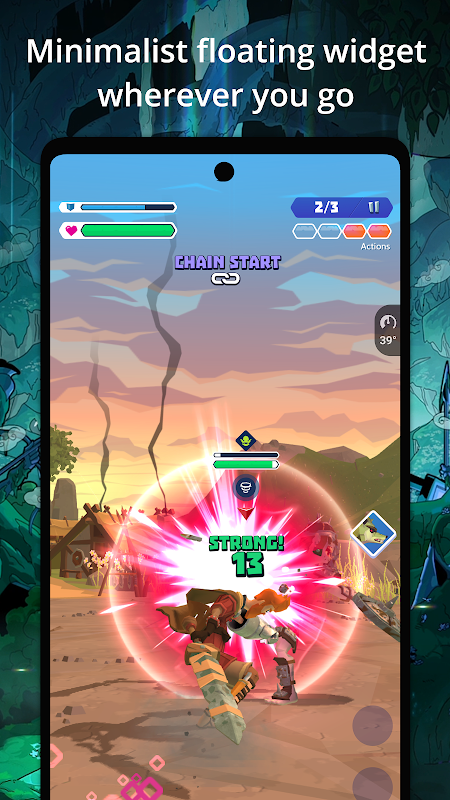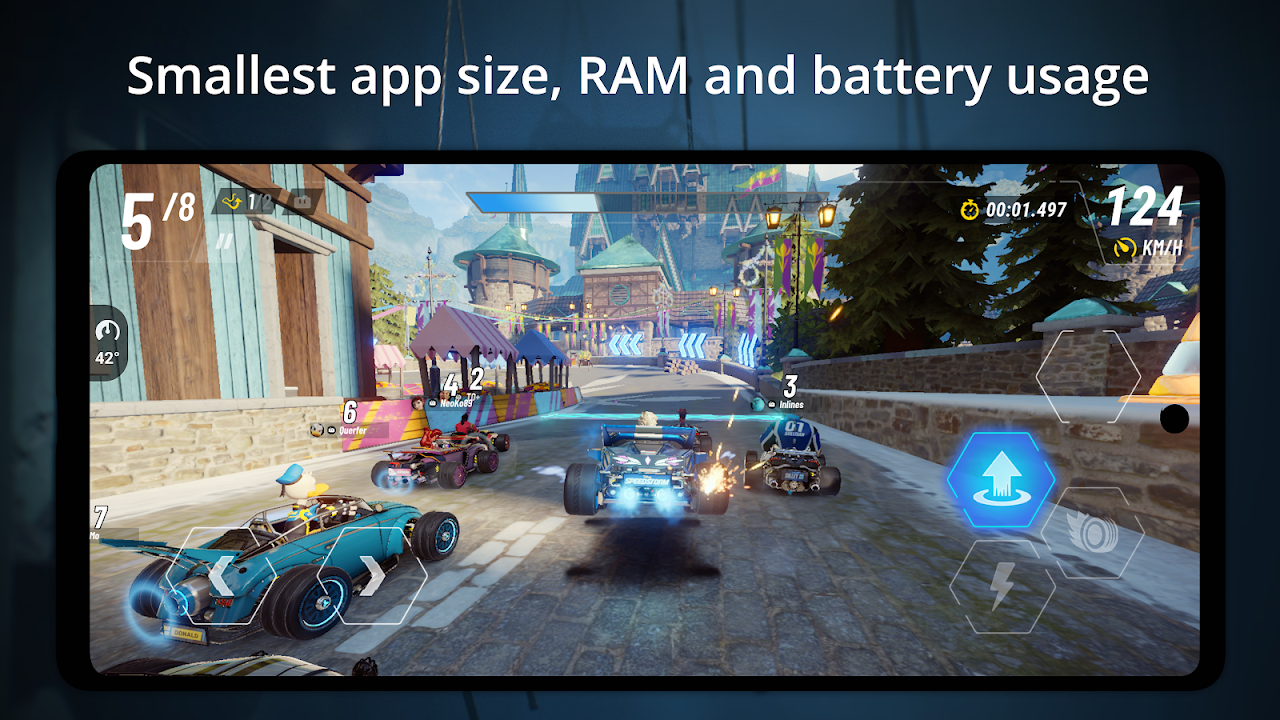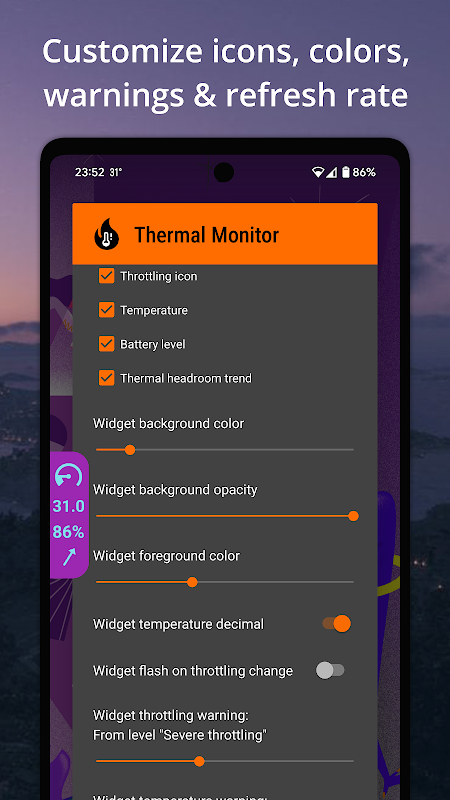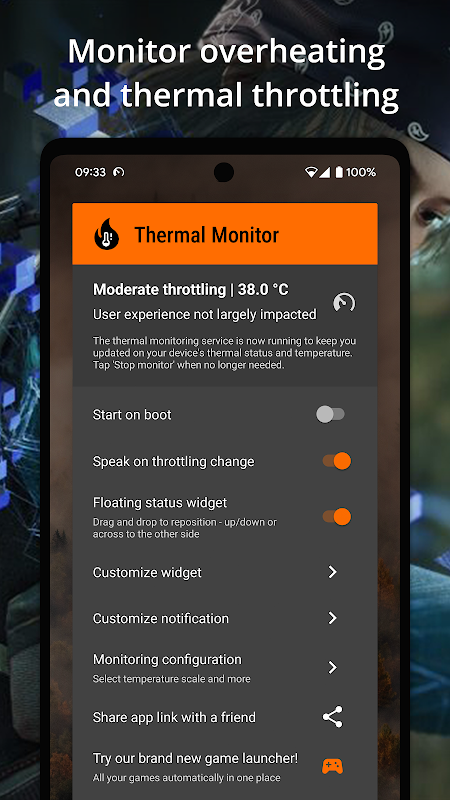OVERHEATING & PERFORMANCE THROTTLING
Is your phone overheating and displaying throttled performance when you play graphically demanding games or put other types of heavy load on your CPU and GPU? Then you need a phone temperature monitor and thermal app!
Thermal Monitor helps you to track and manage the overheating and thermal throttling behavior of your phone by displaying a thermal status indicator and phone temperature monitor in a low-key and unintrusive floating status widget, and in a system notification. You can also toggle the temp widget warning/alarm on - or listen to a verbal warning - to never miss out on important thermal status changes when your device is overheated, even when focusing on your favorite game.
If a device is put under heavy load or high ambient temperatures, the operating system will automatically be managing this state by applying thermal throttling and toggle between necessary throttling levels to limit and reduce additional heat. In extreme conditions, the device will shut down! So be preapared to take action; use a phone temperature monitor to track the device/core temp and throttling status, configure your device and apps to run your CPU and GPU cooler (lower screen resolution, lower graphics settings, close other apps etc), or maybe even invest in a specific GPU cooler or cooling pad/case.
KEY FEATURES
• Thermal guardian and heat monitor displaying the current overheating and thermal throttling state
• Minimalistic, low-key and unintrusive floating (always on top) thermal status indicator and live temp widget
• Tweak floating temp widget position, opacity and size (minimize visual intrusion or maximize status awareness)
• Smallest app size, RAM and battery usage (when compared to app sizes and memory footprint of all similar top chart apps)
• Enable verbal thermal throttling updates (audible warning when throttled/overheated)
• Optimized and designed for games and other tasks leading to highly affected GPU/CPU temperature
• Status bar heat indicator icon and live temperature monitor info in notification
• Quick settings tile for accessible and convenient toggle on/off
• Displaying phone temperature in degrees Celsius or degrees Fahrenheit
• No ads or unnecessary permissions
• No internet requirement
PREMIUM FEATURES
• Configure what content to show in the floating overheating and throttling status widget (throttling level indicator, ambient temp sensor or battery temp, battery level, thermal headroom trend)
• Toggle between thermal throttling level or current device temperature in status bar icon
• Increased temperature monitor precision (adds one decimal in temp widget degrees value and status bar icon to show even the smallest changes)
• Visual floating temp widget warning/alarm on thermal status change and above specified throttling level or phone temperature (i.e. when throttled/overheated)
• Configure foreground and background color and opacity to match all apps, themes, tastes and games you play
• Tweak heat monitor status update interval (maximize refresh rate to optimize for precision or minimize for even less impact on battery life)
Please note that you can always rely on the overheating and throttling info provided by the operating system and shown in the temperature monitor, even though many phones do not allow a temperature app direct access to scan the onboard GPU or CPU core temp sensor nowadays. The Thermal Monitor MO (modus operandi) is therefore to fall back to the battery temp sensor unless there are any other relevant thermometer or temp sensor available (battery temp can still be a good heat indicator, but your operating system will internally anyway use the CPU core temp sensor and GPU core temp sensor to toggle and tweak any thermal throttling during an overheating event).
Stay cool!
Thermal Monitor and Temperature are two closely related but distinct concepts in the realm of computer hardware monitoring. Understanding the differences between these two terms is crucial for effectively managing your system's thermal performance and ensuring its stability.
Thermal Monitor
A thermal monitor is a software or hardware tool that tracks the temperature of various components within a computer system. These components typically include the CPU, GPU, motherboard, and hard drives. Thermal monitors provide real-time data on temperature readings, allowing users to monitor the thermal behavior of their systems and identify potential overheating issues.
Temperature
Temperature, on the other hand, refers to the actual heat level of a component. It is measured in degrees Celsius (°C) or Fahrenheit (°F). In the context of computer hardware, temperature readings indicate the heat generated by the components during operation. High temperatures can lead to thermal throttling, reduced performance, and even hardware damage if not properly managed.
Key Differences
The primary difference between thermal monitor and temperature is that thermal monitor is a tool used to measure and track temperature, while temperature is the actual heat level being measured. Thermal monitors provide valuable information about the thermal behavior of a system, enabling users to monitor and adjust cooling measures accordingly.
Importance of Thermal Monitoring
Effective thermal monitoring is essential for maintaining system stability and performance. By continuously tracking temperature readings, users can:
* Identify potential overheating issues before they cause system instability.
* Optimize cooling solutions to ensure components operate within safe temperature ranges.
* Prevent premature hardware failure due to excessive heat.
* Enhance system performance by mitigating thermal throttling.
Conclusion
Thermal Monitor and Temperature are two intertwined concepts that play a crucial role in computer hardware monitoring. Understanding the differences between these terms and implementing effective thermal monitoring practices is vital for maintaining system health, maximizing performance, and extending hardware lifespan. By utilizing thermal monitoring tools, users can gain valuable insights into the thermal behavior of their systems and take proactive steps to ensure optimal thermal performance.
OVERHEATING & PERFORMANCE THROTTLING
Is your phone overheating and displaying throttled performance when you play graphically demanding games or put other types of heavy load on your CPU and GPU? Then you need a phone temperature monitor and thermal app!
Thermal Monitor helps you to track and manage the overheating and thermal throttling behavior of your phone by displaying a thermal status indicator and phone temperature monitor in a low-key and unintrusive floating status widget, and in a system notification. You can also toggle the temp widget warning/alarm on - or listen to a verbal warning - to never miss out on important thermal status changes when your device is overheated, even when focusing on your favorite game.
If a device is put under heavy load or high ambient temperatures, the operating system will automatically be managing this state by applying thermal throttling and toggle between necessary throttling levels to limit and reduce additional heat. In extreme conditions, the device will shut down! So be preapared to take action; use a phone temperature monitor to track the device/core temp and throttling status, configure your device and apps to run your CPU and GPU cooler (lower screen resolution, lower graphics settings, close other apps etc), or maybe even invest in a specific GPU cooler or cooling pad/case.
KEY FEATURES
• Thermal guardian and heat monitor displaying the current overheating and thermal throttling state
• Minimalistic, low-key and unintrusive floating (always on top) thermal status indicator and live temp widget
• Tweak floating temp widget position, opacity and size (minimize visual intrusion or maximize status awareness)
• Smallest app size, RAM and battery usage (when compared to app sizes and memory footprint of all similar top chart apps)
• Enable verbal thermal throttling updates (audible warning when throttled/overheated)
• Optimized and designed for games and other tasks leading to highly affected GPU/CPU temperature
• Status bar heat indicator icon and live temperature monitor info in notification
• Quick settings tile for accessible and convenient toggle on/off
• Displaying phone temperature in degrees Celsius or degrees Fahrenheit
• No ads or unnecessary permissions
• No internet requirement
PREMIUM FEATURES
• Configure what content to show in the floating overheating and throttling status widget (throttling level indicator, ambient temp sensor or battery temp, battery level, thermal headroom trend)
• Toggle between thermal throttling level or current device temperature in status bar icon
• Increased temperature monitor precision (adds one decimal in temp widget degrees value and status bar icon to show even the smallest changes)
• Visual floating temp widget warning/alarm on thermal status change and above specified throttling level or phone temperature (i.e. when throttled/overheated)
• Configure foreground and background color and opacity to match all apps, themes, tastes and games you play
• Tweak heat monitor status update interval (maximize refresh rate to optimize for precision or minimize for even less impact on battery life)
Please note that you can always rely on the overheating and throttling info provided by the operating system and shown in the temperature monitor, even though many phones do not allow a temperature app direct access to scan the onboard GPU or CPU core temp sensor nowadays. The Thermal Monitor MO (modus operandi) is therefore to fall back to the battery temp sensor unless there are any other relevant thermometer or temp sensor available (battery temp can still be a good heat indicator, but your operating system will internally anyway use the CPU core temp sensor and GPU core temp sensor to toggle and tweak any thermal throttling during an overheating event).
Stay cool!
Thermal Monitor and Temperature are two closely related but distinct concepts in the realm of computer hardware monitoring. Understanding the differences between these two terms is crucial for effectively managing your system's thermal performance and ensuring its stability.
Thermal Monitor
A thermal monitor is a software or hardware tool that tracks the temperature of various components within a computer system. These components typically include the CPU, GPU, motherboard, and hard drives. Thermal monitors provide real-time data on temperature readings, allowing users to monitor the thermal behavior of their systems and identify potential overheating issues.
Temperature
Temperature, on the other hand, refers to the actual heat level of a component. It is measured in degrees Celsius (°C) or Fahrenheit (°F). In the context of computer hardware, temperature readings indicate the heat generated by the components during operation. High temperatures can lead to thermal throttling, reduced performance, and even hardware damage if not properly managed.
Key Differences
The primary difference between thermal monitor and temperature is that thermal monitor is a tool used to measure and track temperature, while temperature is the actual heat level being measured. Thermal monitors provide valuable information about the thermal behavior of a system, enabling users to monitor and adjust cooling measures accordingly.
Importance of Thermal Monitoring
Effective thermal monitoring is essential for maintaining system stability and performance. By continuously tracking temperature readings, users can:
* Identify potential overheating issues before they cause system instability.
* Optimize cooling solutions to ensure components operate within safe temperature ranges.
* Prevent premature hardware failure due to excessive heat.
* Enhance system performance by mitigating thermal throttling.
Conclusion
Thermal Monitor and Temperature are two intertwined concepts that play a crucial role in computer hardware monitoring. Understanding the differences between these terms and implementing effective thermal monitoring practices is vital for maintaining system health, maximizing performance, and extending hardware lifespan. By utilizing thermal monitoring tools, users can gain valuable insights into the thermal behavior of their systems and take proactive steps to ensure optimal thermal performance.