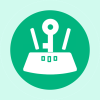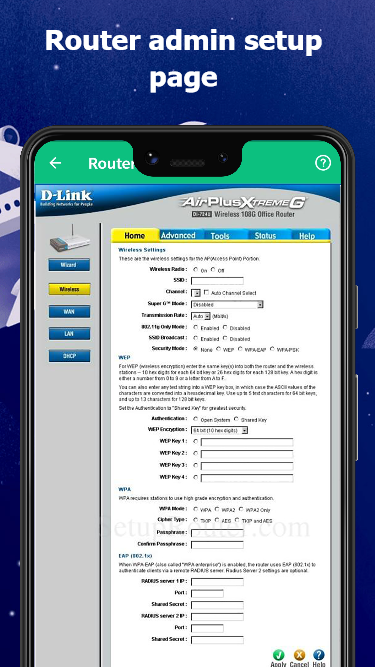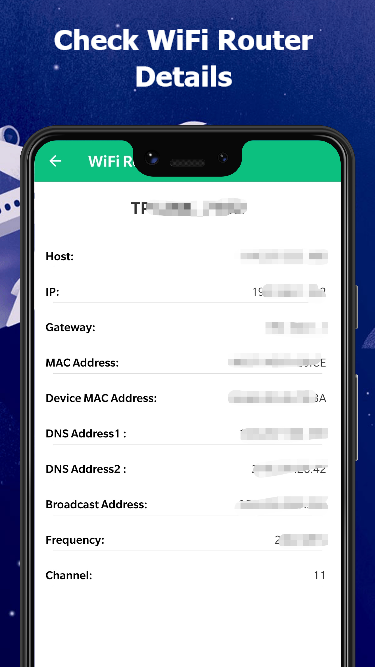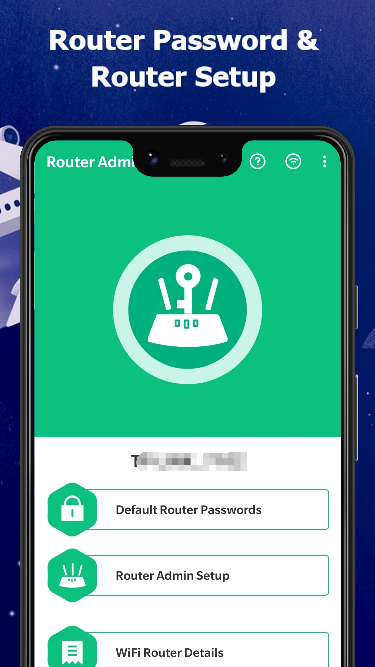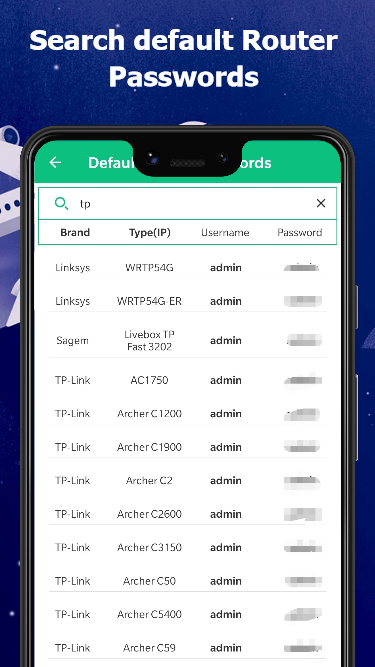With WiFi Router Password App, you can easily find default WiFi Router password and Access router admin setup page. You can control your WiFi router and change WiFi passwords.
Sometimes, you will forget the default password of your WiFi Router, Or you cann't access your WiFi Router admin setup page. you want to know how to find your WiFi router password. The WiFi Router Password tool can Help you!
The Router setup page password app also provides a simple way to change router settings. you can use it to control your wifi network and configure your WiFi Router admin setup page.
The Router Password tool helps you find lots of default WiFi router passwords, you can use it to access router setup page or change WiFi password.
Using the WiFi Router Setup tool, you can get many details about your WiFi Router such as IP, MAC address, SSID, BSSID, DNS, gateway etc.
★ Features:
- Search default WiFi router passwords
- Access router admin setup page
- Check WiFi router details
If you want to easily get default wireless router password and change your WiFi router settings, Use Our WiFi Router Password - Router Setup Page Password App.
Introduction
A WiFi router password is a security measure that prevents unauthorized access to your home network. It is important to choose a strong password that is difficult to guess. This guide will provide you with step-by-step instructions on how to set up a strong WiFi router password.
Choosing a Strong Password
The first step in setting up a strong WiFi router password is to choose a password that is difficult to guess. Here are some tips for choosing a strong password:
* Use a combination of uppercase and lowercase letters, numbers, and symbols.
* Avoid using personal information, such as your name, birthday, or address.
* Make your password at least 12 characters long.
Changing Your WiFi Router Password
Once you have chosen a strong password, you need to change the password on your WiFi router. The steps for changing your WiFi router password will vary depending on the make and model of your router. However, the general steps are as follows:
1. Open a web browser and type the IP address of your router into the address bar. The IP address of your router is usually found on the bottom of the router.
2. Enter the username and password for your router. The default username and password for most routers is "admin".
3. Navigate to the "Wireless" or "Security" settings page.
4. Enter your new password in the "Password" field.
5. Click the "Save" button.
Tips for Keeping Your WiFi Network Secure
In addition to using a strong password, there are a few other things you can do to keep your WiFi network secure:
* Enable WPA2 encryption. WPA2 encryption is the most secure type of encryption available for WiFi networks.
* Disable WPS. WPS is a feature that makes it easy to connect to a WiFi network without entering a password. However, WPS is also a security risk.
* Keep your router firmware up to date. Router firmware updates often include security patches.
* Change your WiFi router password regularly. You should change your WiFi router password every few months.
By following these tips, you can help to keep your WiFi network secure and protect your data from unauthorized access.
With WiFi Router Password App, you can easily find default WiFi Router password and Access router admin setup page. You can control your WiFi router and change WiFi passwords.
Sometimes, you will forget the default password of your WiFi Router, Or you cann't access your WiFi Router admin setup page. you want to know how to find your WiFi router password. The WiFi Router Password tool can Help you!
The Router setup page password app also provides a simple way to change router settings. you can use it to control your wifi network and configure your WiFi Router admin setup page.
The Router Password tool helps you find lots of default WiFi router passwords, you can use it to access router setup page or change WiFi password.
Using the WiFi Router Setup tool, you can get many details about your WiFi Router such as IP, MAC address, SSID, BSSID, DNS, gateway etc.
★ Features:
- Search default WiFi router passwords
- Access router admin setup page
- Check WiFi router details
If you want to easily get default wireless router password and change your WiFi router settings, Use Our WiFi Router Password - Router Setup Page Password App.
Introduction
A WiFi router password is a security measure that prevents unauthorized access to your home network. It is important to choose a strong password that is difficult to guess. This guide will provide you with step-by-step instructions on how to set up a strong WiFi router password.
Choosing a Strong Password
The first step in setting up a strong WiFi router password is to choose a password that is difficult to guess. Here are some tips for choosing a strong password:
* Use a combination of uppercase and lowercase letters, numbers, and symbols.
* Avoid using personal information, such as your name, birthday, or address.
* Make your password at least 12 characters long.
Changing Your WiFi Router Password
Once you have chosen a strong password, you need to change the password on your WiFi router. The steps for changing your WiFi router password will vary depending on the make and model of your router. However, the general steps are as follows:
1. Open a web browser and type the IP address of your router into the address bar. The IP address of your router is usually found on the bottom of the router.
2. Enter the username and password for your router. The default username and password for most routers is "admin".
3. Navigate to the "Wireless" or "Security" settings page.
4. Enter your new password in the "Password" field.
5. Click the "Save" button.
Tips for Keeping Your WiFi Network Secure
In addition to using a strong password, there are a few other things you can do to keep your WiFi network secure:
* Enable WPA2 encryption. WPA2 encryption is the most secure type of encryption available for WiFi networks.
* Disable WPS. WPS is a feature that makes it easy to connect to a WiFi network without entering a password. However, WPS is also a security risk.
* Keep your router firmware up to date. Router firmware updates often include security patches.
* Change your WiFi router password regularly. You should change your WiFi router password every few months.
By following these tips, you can help to keep your WiFi network secure and protect your data from unauthorized access.