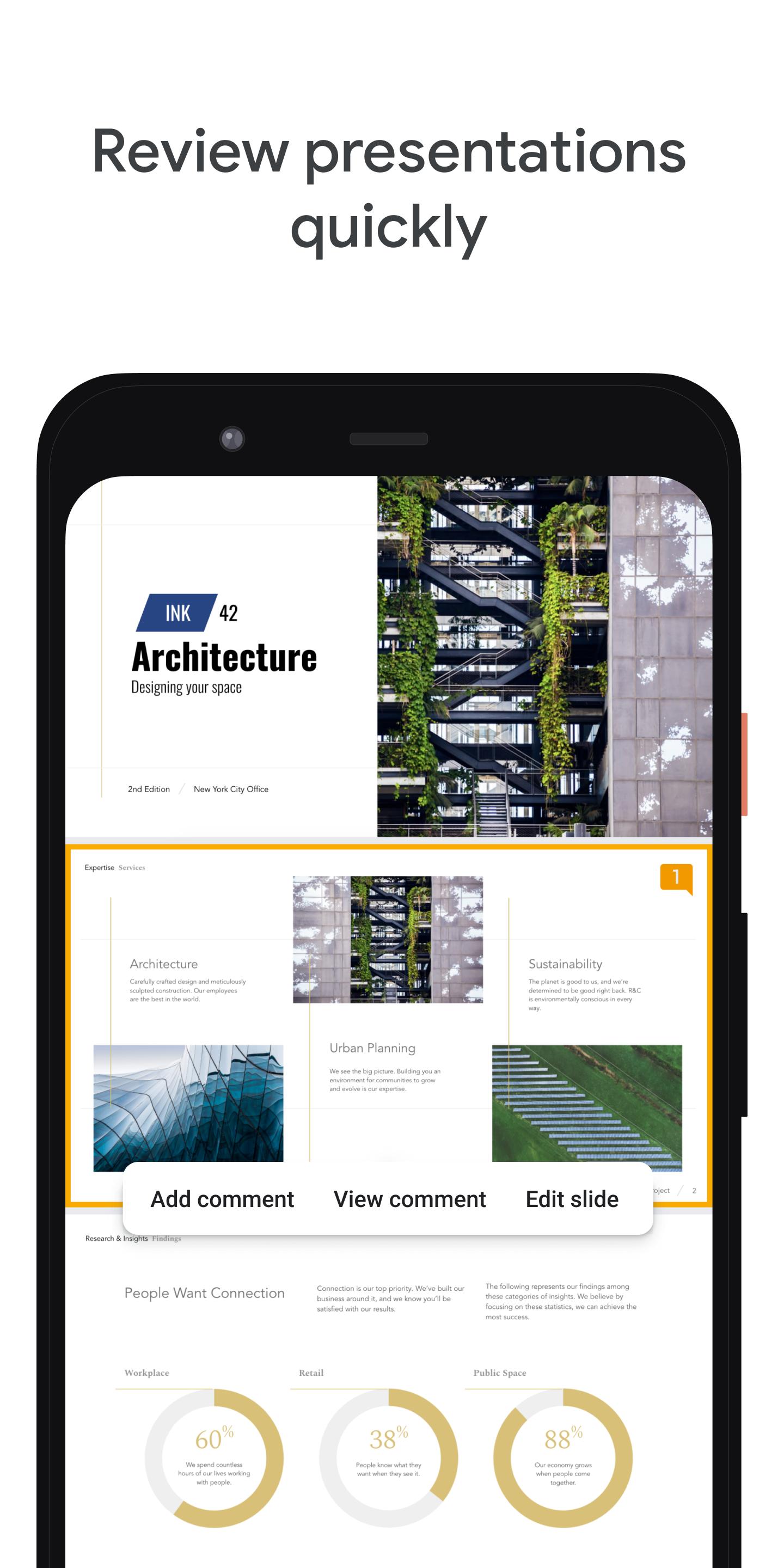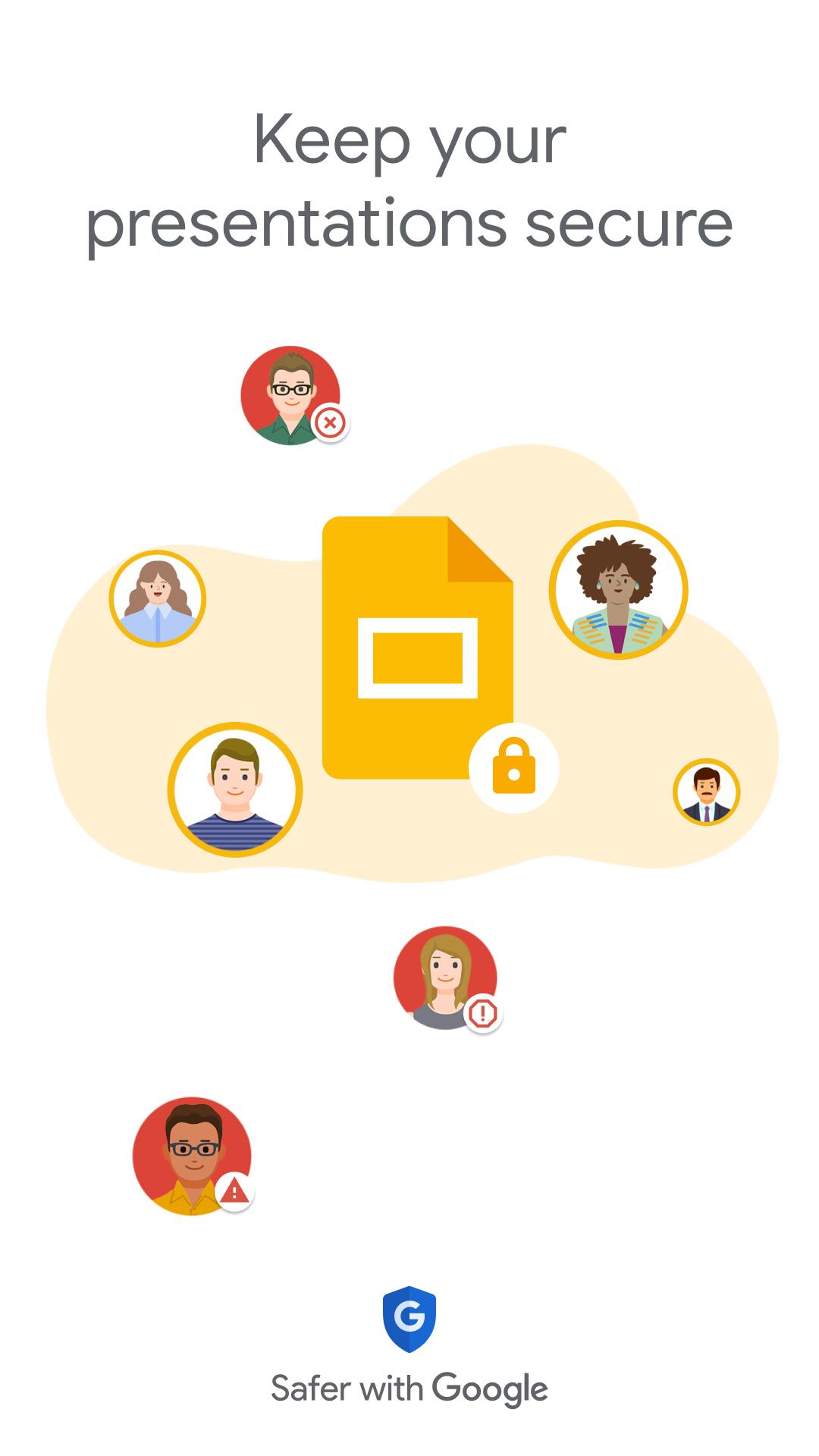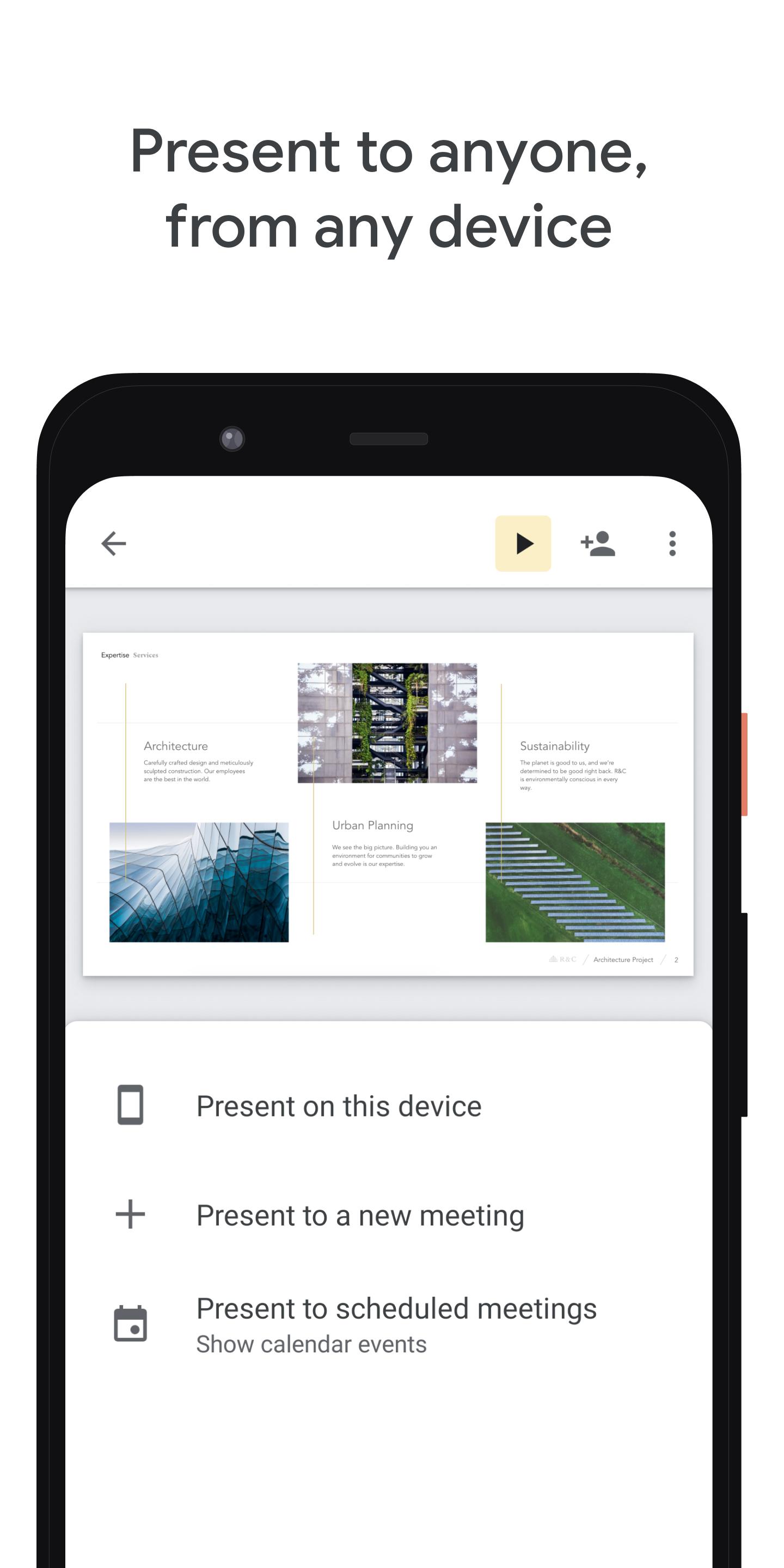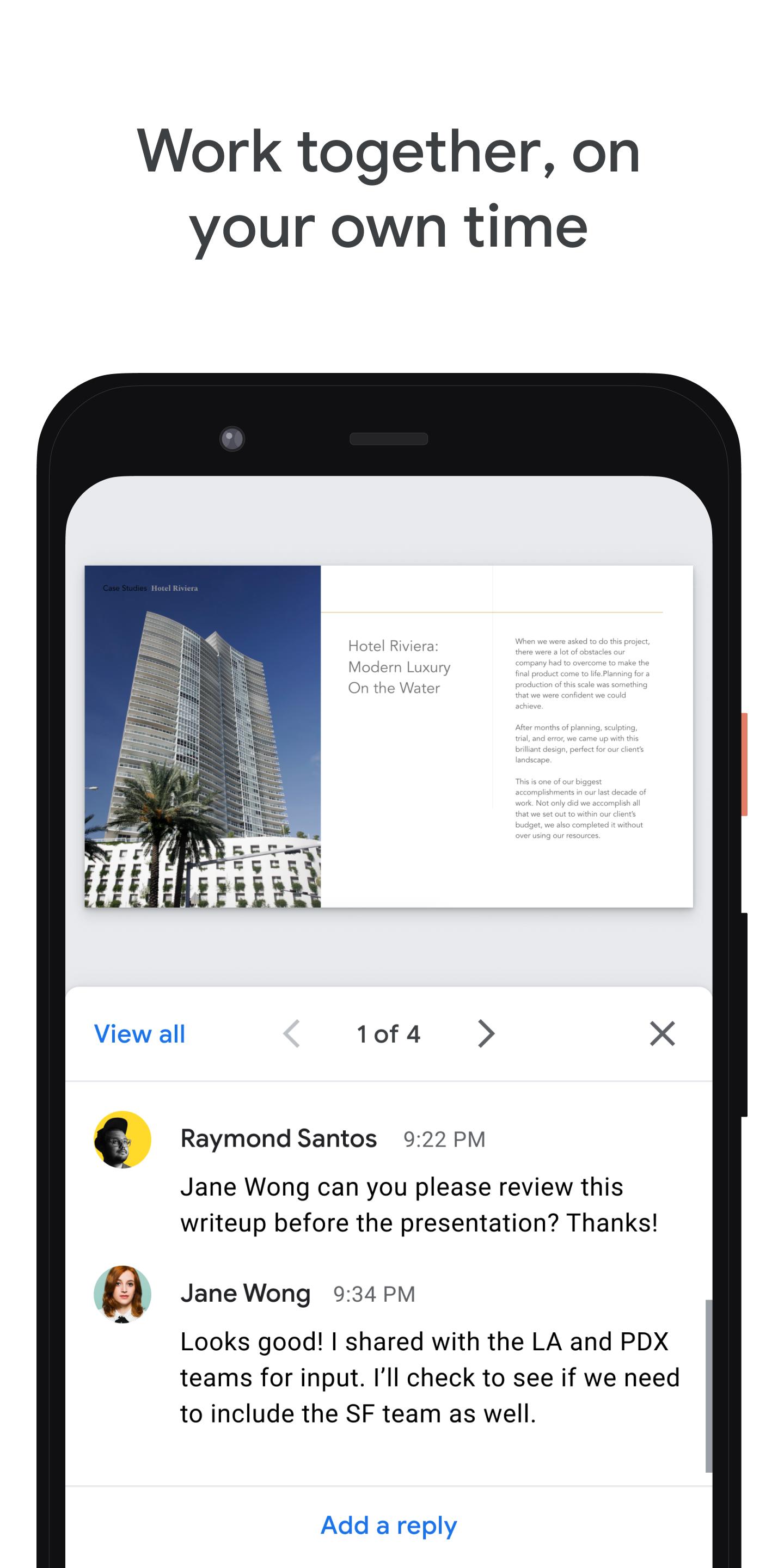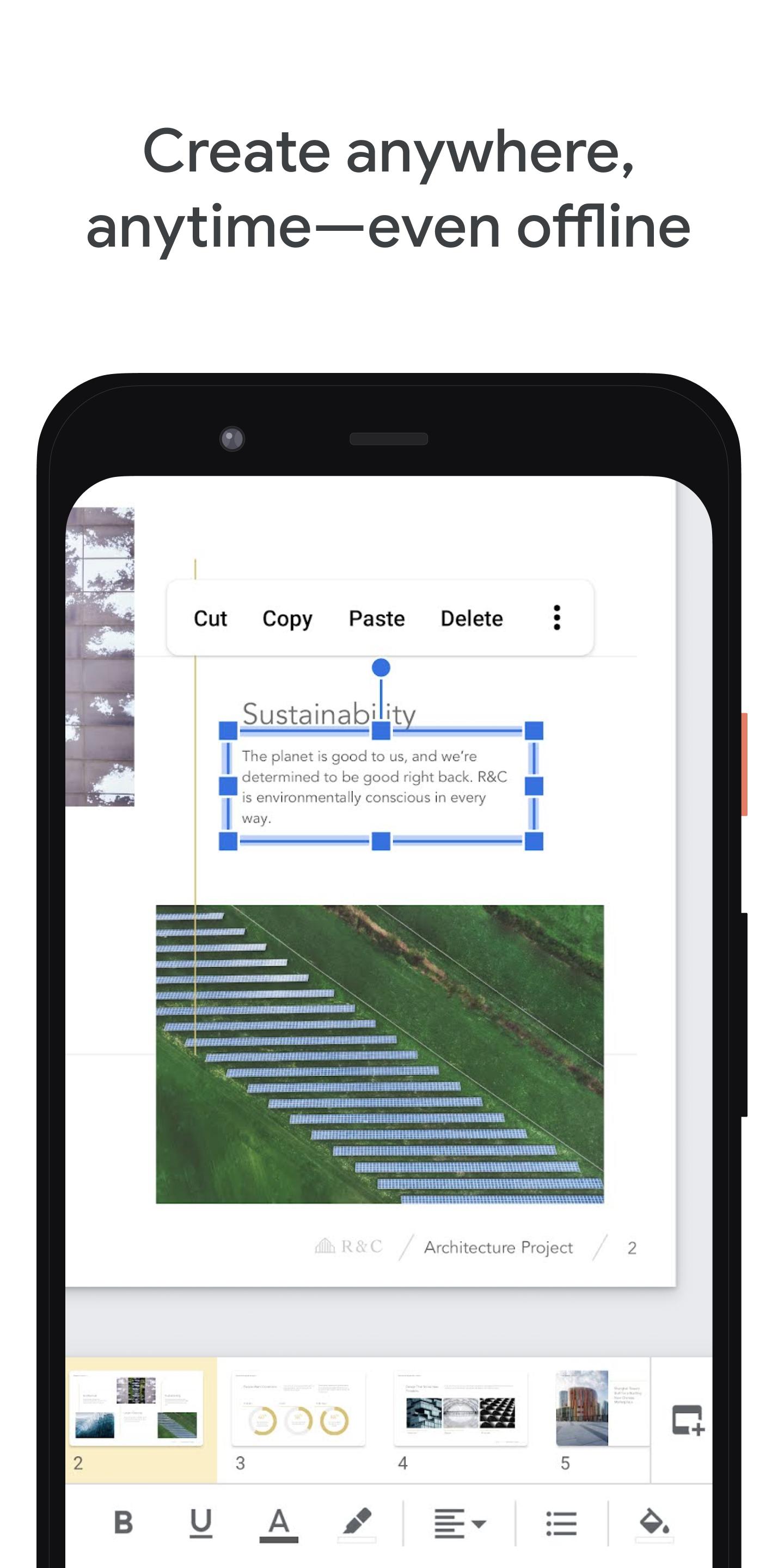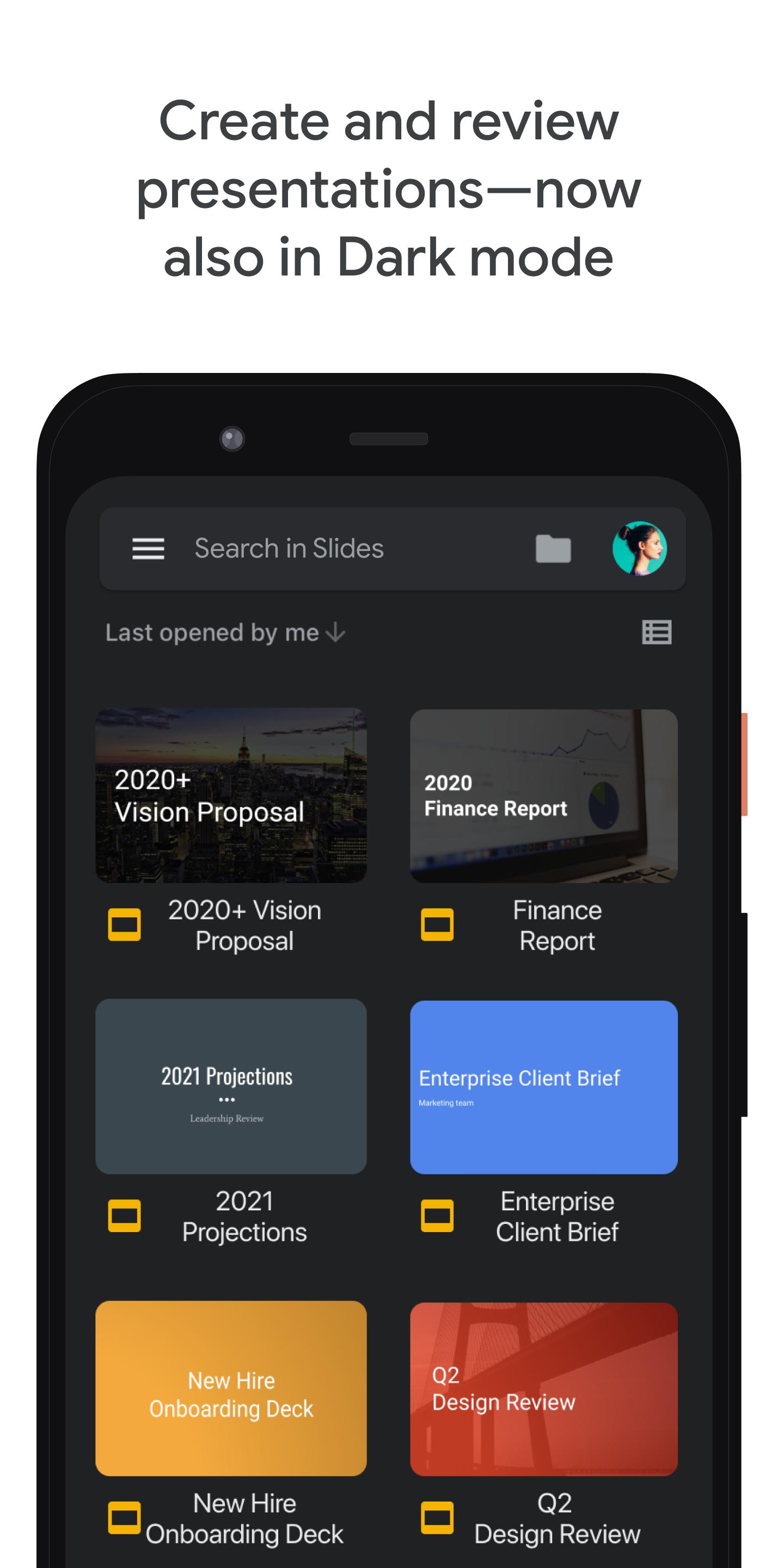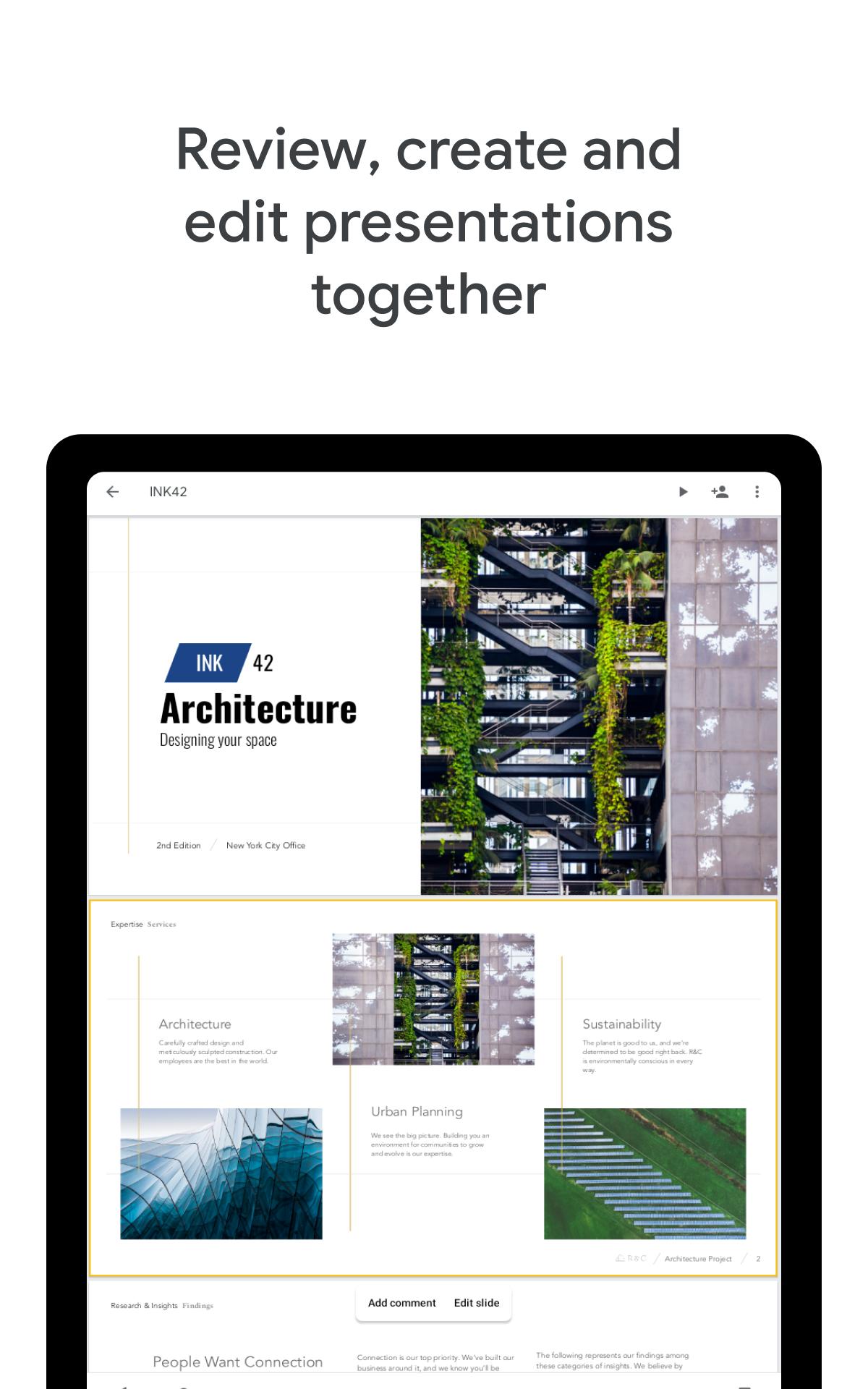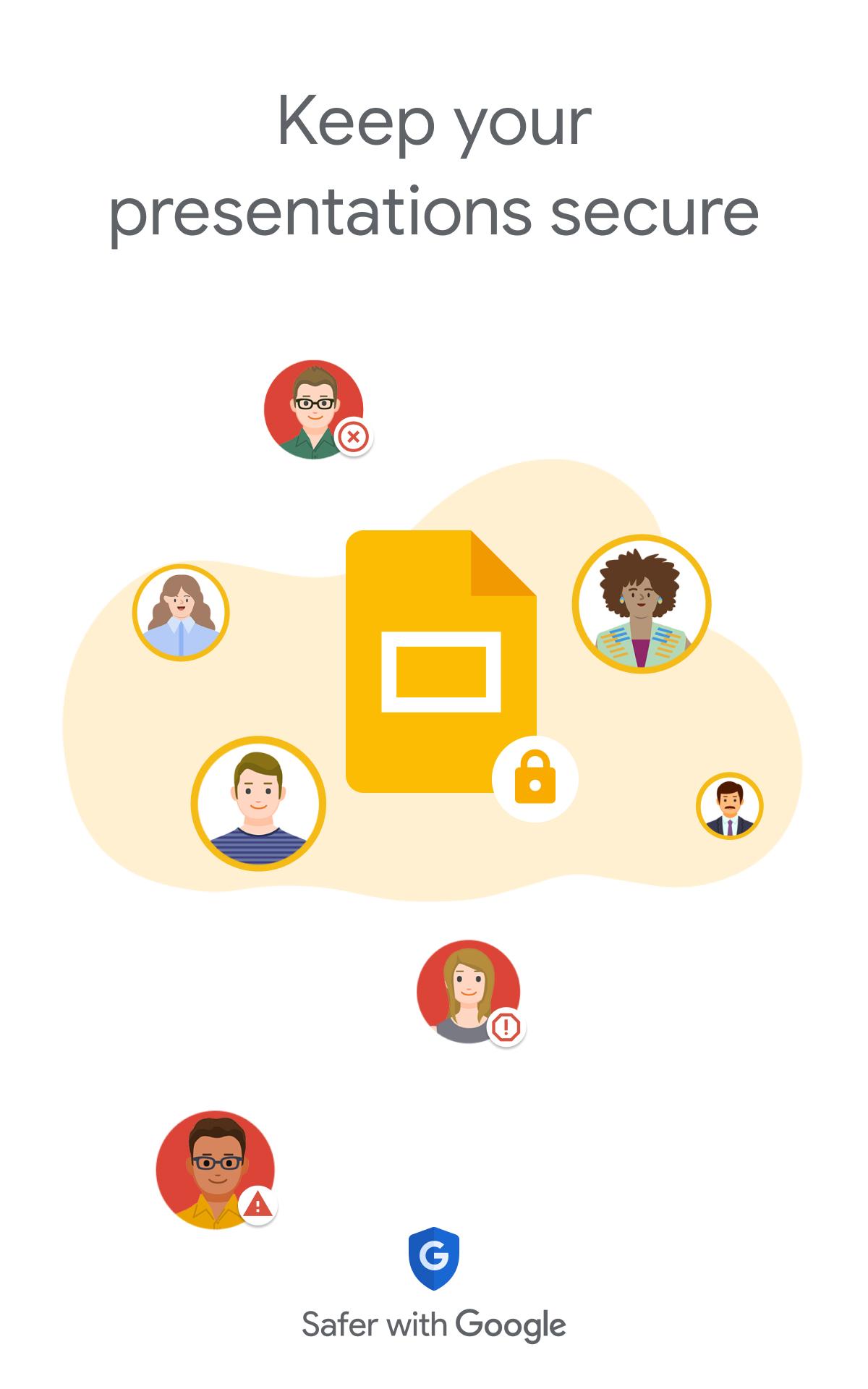Create Beautiful slides. Share in real-time. Collaborate seamlessly.
Create, edit, and collaborate on presentations from your Android phone or tablet with the Google Slides app. With Slides, you can:
- Create new presentations or edit existing ones
- Share presentations and collaborate in the same presentation at the same time
- Work anywhere, anytime - even offline
- Add and respond to comments
- Add and rearrange slides, format text and shapes, and more
- Present straight from your mobile device
- Never worry about losing your work – everything is saved automatically as you type
- Make beautiful slides, instantly - with smart suggestions
- Present slides to video calls - scheduled meetings will automatically appear
- Open, edit, and save PowerPoint files
Google Slides is part of Google Workspace: where teams of any size can chat, create, and collaborate.
Google Workspace subscribers have access to additional Google Slides features, including:
- Collaborating on a single presentation online with your business partner, your whole team, or external contacts. You control who gets permission to edit, view, or just add comments.
- Starting from scratch or expediting the process by choosing a template. You can enhance your presentations with videos, images, drawings, and smooth transitions.
- Working across PCs, Macs, mobiles, and tablets—View or even present your slides from your phone or tablet, so you always have the option to practice your presentation up until the last minute.
Learn more about Google Workspace: https://workspace.google.com/products/slides/
Follow us for more:
Twitter: https://twitter.com/googleworkspace
Linkedin: https://www.linkedin.com/showcase/googleworkspace
Facebook: https://www.facebook.com/googleworkspace/
Permissions Notice
Calendar: This is used to join video calls from calendar invites.
Camera: This is used for camera mode in video calls and to insert images taken with the camera.
Contacts: This is used to give suggestions of people to add to files and share with.
Microphone: This is used to transmit audio in video calls.
Storage: This is used to insert images and to open files from USB or SD storage.
What's New in the Latest Version 1.24.242.01.90
Last updated on Jun 17, 2024
* Bug fixes and performance improvements
Google Slides is a web-based presentation program included as part of the free, web-based Google Docs Editors suite offered by Google. This suite also includes Google Docs, Google Sheets, Google Drawings, Google Forms, Google Sites, and Google Keep. Google Slides is readily accessible via a web browser and also offers dedicated mobile apps for Android and iOS devices. Its collaborative nature and cloud-based infrastructure allow for real-time co-editing, making it a powerful tool for team projects and presentations.The core functionality of Google Slides revolves around creating and editing presentations composed of a series of individual slides. Users can start with a blank presentation or choose from a variety of pre-designed templates, offering a head start for various presentation needs, from business proposals to educational lectures. These templates provide pre-formatted layouts, color schemes, and font styles, which can be further customized to match specific branding or personal preferences.
Text within Google Slides can be manipulated extensively. Users can choose from a wide selection of fonts, adjust font sizes, apply bolding, italics, underlining, and utilize various text alignment options. Furthermore, bullet points and numbered lists help organize information effectively, while text boxes allow for precise placement and formatting of textual content.
Images play a crucial role in enhancing presentations, and Google Slides provides several ways to incorporate them. Users can upload images directly from their local computers or insert them via URLs. Additionally, Google Slides integrates with Google Image Search, allowing users to quickly find and insert relevant images without leaving the application. Once inserted, images can be resized, cropped, and repositioned within the slide.
Beyond static images, Google Slides supports the insertion of videos, further enriching presentations with dynamic content. Users can embed videos from YouTube or upload their own video files. Playback controls are integrated directly within the presentation, allowing for seamless integration of video content.
Shapes and lines offer additional visual elements for enhancing presentations. Google Slides provides a library of pre-defined shapes, including rectangles, circles, arrows, and more complex diagrams. These shapes can be customized with various colors, line styles, and fill options, allowing for the creation of visually appealing diagrams and illustrations.
Tables provide a structured way to present data within Google Slides. Users can easily create tables with specified rows and columns, and then populate them with text or numerical data. Table formatting options allow for customization of borders, cell shading, and text alignment within cells.
Transitions and animations add a dynamic element to presentations, smoothing the flow between slides and highlighting key information. Google Slides offers a variety of transition effects, such as fades, slides, and cubes, to control how one slide moves to the next. Animations can be applied to individual elements within a slide, allowing for controlled entrance and exit effects, as well as emphasis animations to draw attention to specific content.
Collaboration is a key feature of Google Slides. Multiple users can access and edit the same presentation simultaneously, with changes reflected in real-time for all collaborators. A built-in commenting system facilitates communication and feedback among collaborators, streamlining the review and revision process. Version history allows users to track changes made to the presentation over time and revert to previous versions if needed.
Sharing and presenting are integral aspects of Google Slides. Users can easily share their presentations with others by granting them viewing or editing access. Presentations can be shared via a direct link or by sending email invitations. The presenter view provides speaker notes, a timer, and a preview of the next slide, facilitating smooth and professional presentations. Furthermore, presentations can be downloaded in various formats, including PDF, PowerPoint, and JPEG, offering flexibility for offline access and sharing.
In conclusion, Google Slides provides a comprehensive and accessible platform for creating, editing, and sharing presentations. Its collaborative features, cloud-based accessibility, and integration with other Google services make it a powerful tool for individuals and teams alike. From basic presentations to complex multimedia experiences, Google Slides offers the flexibility and functionality to meet a wide range of presentation needs.
Create Beautiful slides. Share in real-time. Collaborate seamlessly.
Create, edit, and collaborate on presentations from your Android phone or tablet with the Google Slides app. With Slides, you can:
- Create new presentations or edit existing ones
- Share presentations and collaborate in the same presentation at the same time
- Work anywhere, anytime - even offline
- Add and respond to comments
- Add and rearrange slides, format text and shapes, and more
- Present straight from your mobile device
- Never worry about losing your work – everything is saved automatically as you type
- Make beautiful slides, instantly - with smart suggestions
- Present slides to video calls - scheduled meetings will automatically appear
- Open, edit, and save PowerPoint files
Google Slides is part of Google Workspace: where teams of any size can chat, create, and collaborate.
Google Workspace subscribers have access to additional Google Slides features, including:
- Collaborating on a single presentation online with your business partner, your whole team, or external contacts. You control who gets permission to edit, view, or just add comments.
- Starting from scratch or expediting the process by choosing a template. You can enhance your presentations with videos, images, drawings, and smooth transitions.
- Working across PCs, Macs, mobiles, and tablets—View or even present your slides from your phone or tablet, so you always have the option to practice your presentation up until the last minute.
Learn more about Google Workspace: https://workspace.google.com/products/slides/
Follow us for more:
Twitter: https://twitter.com/googleworkspace
Linkedin: https://www.linkedin.com/showcase/googleworkspace
Facebook: https://www.facebook.com/googleworkspace/
Permissions Notice
Calendar: This is used to join video calls from calendar invites.
Camera: This is used for camera mode in video calls and to insert images taken with the camera.
Contacts: This is used to give suggestions of people to add to files and share with.
Microphone: This is used to transmit audio in video calls.
Storage: This is used to insert images and to open files from USB or SD storage.
What's New in the Latest Version 1.24.242.01.90
Last updated on Jun 17, 2024
* Bug fixes and performance improvements
Google Slides is a web-based presentation program included as part of the free, web-based Google Docs Editors suite offered by Google. This suite also includes Google Docs, Google Sheets, Google Drawings, Google Forms, Google Sites, and Google Keep. Google Slides is readily accessible via a web browser and also offers dedicated mobile apps for Android and iOS devices. Its collaborative nature and cloud-based infrastructure allow for real-time co-editing, making it a powerful tool for team projects and presentations.The core functionality of Google Slides revolves around creating and editing presentations composed of a series of individual slides. Users can start with a blank presentation or choose from a variety of pre-designed templates, offering a head start for various presentation needs, from business proposals to educational lectures. These templates provide pre-formatted layouts, color schemes, and font styles, which can be further customized to match specific branding or personal preferences.
Text within Google Slides can be manipulated extensively. Users can choose from a wide selection of fonts, adjust font sizes, apply bolding, italics, underlining, and utilize various text alignment options. Furthermore, bullet points and numbered lists help organize information effectively, while text boxes allow for precise placement and formatting of textual content.
Images play a crucial role in enhancing presentations, and Google Slides provides several ways to incorporate them. Users can upload images directly from their local computers or insert them via URLs. Additionally, Google Slides integrates with Google Image Search, allowing users to quickly find and insert relevant images without leaving the application. Once inserted, images can be resized, cropped, and repositioned within the slide.
Beyond static images, Google Slides supports the insertion of videos, further enriching presentations with dynamic content. Users can embed videos from YouTube or upload their own video files. Playback controls are integrated directly within the presentation, allowing for seamless integration of video content.
Shapes and lines offer additional visual elements for enhancing presentations. Google Slides provides a library of pre-defined shapes, including rectangles, circles, arrows, and more complex diagrams. These shapes can be customized with various colors, line styles, and fill options, allowing for the creation of visually appealing diagrams and illustrations.
Tables provide a structured way to present data within Google Slides. Users can easily create tables with specified rows and columns, and then populate them with text or numerical data. Table formatting options allow for customization of borders, cell shading, and text alignment within cells.
Transitions and animations add a dynamic element to presentations, smoothing the flow between slides and highlighting key information. Google Slides offers a variety of transition effects, such as fades, slides, and cubes, to control how one slide moves to the next. Animations can be applied to individual elements within a slide, allowing for controlled entrance and exit effects, as well as emphasis animations to draw attention to specific content.
Collaboration is a key feature of Google Slides. Multiple users can access and edit the same presentation simultaneously, with changes reflected in real-time for all collaborators. A built-in commenting system facilitates communication and feedback among collaborators, streamlining the review and revision process. Version history allows users to track changes made to the presentation over time and revert to previous versions if needed.
Sharing and presenting are integral aspects of Google Slides. Users can easily share their presentations with others by granting them viewing or editing access. Presentations can be shared via a direct link or by sending email invitations. The presenter view provides speaker notes, a timer, and a preview of the next slide, facilitating smooth and professional presentations. Furthermore, presentations can be downloaded in various formats, including PDF, PowerPoint, and JPEG, offering flexibility for offline access and sharing.
In conclusion, Google Slides provides a comprehensive and accessible platform for creating, editing, and sharing presentations. Its collaborative features, cloud-based accessibility, and integration with other Google services make it a powerful tool for individuals and teams alike. From basic presentations to complex multimedia experiences, Google Slides offers the flexibility and functionality to meet a wide range of presentation needs.