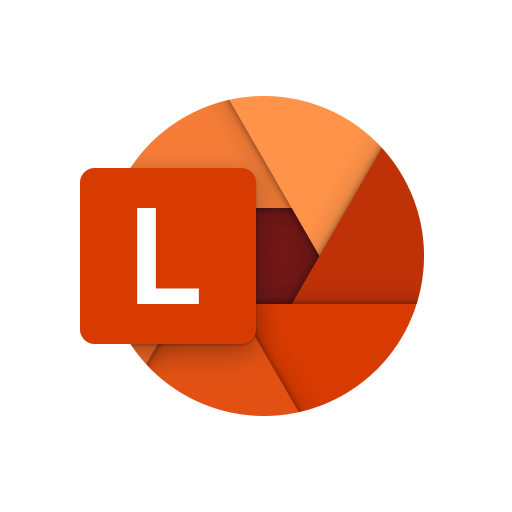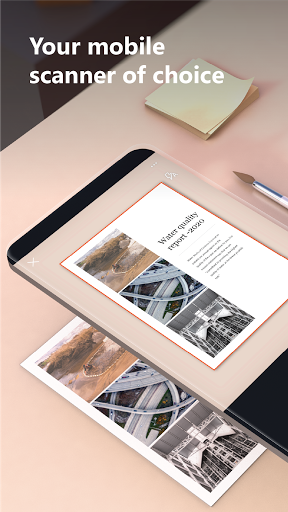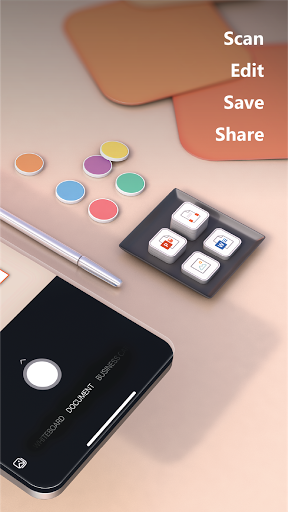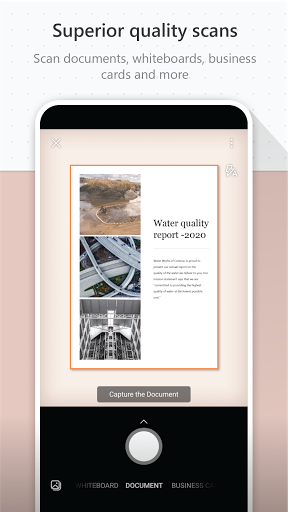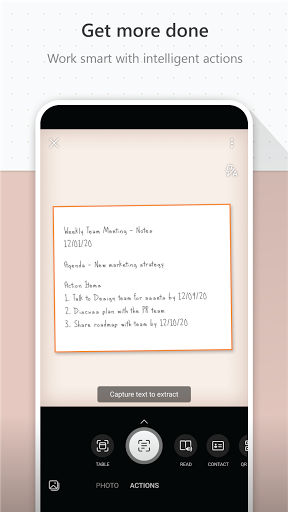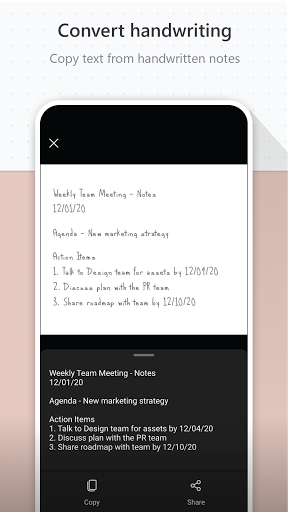Microsoft Lens (formerly Microsoft Office Lens) trims, enhances, and makes pictures of whiteboards and documents readable.
You can use Microsoft Lens to convert images to PDF, Word, PowerPoint, and Excel files, digitize printed or handwritten text, and save to OneNote, OneDrive, or your local device. You can even import images that are already on your device using Gallery.
PRODUCTIVITY AT WORK
• Scan and upload all your notes, receipts, and documents
• Capture whiteboard at end of the meeting to keep those action items on track
• Scan printed text or handwritten meeting notes to edit and share later
• Keep your business networking contacts handy by scanning business cards and saving them to your contact list
• Choose to save as PDF, Image, Word or PowerPoint formats into OneNote, OneDrive, or local device as location
PRODUCTIVITY AT SCHOOL
• Scan classroom handouts and annotate them in Word and OneNote
• Scan handwritten notes to digitize and edit later (works with English only)
• Take a picture of the whiteboard or blackboard to reference later, even if you're offline
• Keep class notes and your own research organized with the seamless integration with OneNote
By installing the app, you agree to these terms and conditions: http://aka.ms/olensandterms.
Introduction
Microsoft Lens is a versatile mobile application that empowers users to scan, convert, and organize documents, images, and handwritten notes with ease. This comprehensive guide delves into the features, functionality, and benefits of Microsoft Lens, providing a detailed overview for both novice and experienced users.
Scanning Capabilities
Microsoft Lens leverages advanced image processing technology to deliver high-quality scans. Users can capture documents, whiteboards, business cards, and handwritten notes with precision. The app automatically detects and corrects perspective distortions, ensuring clear and legible scans.
Document Conversion
Once scanned, documents can be converted into editable Word, PowerPoint, or PDF formats. This feature allows users to easily extract text and images from scanned documents for further editing or sharing. Microsoft Lens also supports OCR (Optical Character Recognition), enabling users to search and edit text within scanned documents.
Image Editing
Microsoft Lens offers a suite of image editing tools to enhance scanned images. Users can crop, rotate, adjust brightness and contrast, and apply filters to optimize the quality of their scans. The app also allows users to add annotations, highlights, and freehand drawings to their images.
Note Taking and Organization
Microsoft Lens is not just a scanner; it also serves as a digital notebook. Users can capture handwritten notes, sketch ideas, and annotate documents directly within the app. Notes can be organized into notebooks, tags, and folders for easy retrieval and management.
Integration with Other Apps
Microsoft Lens seamlessly integrates with other Microsoft products and services, including OneNote, Word, PowerPoint, and SharePoint. Users can easily share scanned documents and notes with colleagues, classmates, or business partners. The app also supports integration with third-party apps, such as Evernote and Dropbox.
Collaboration and Accessibility
Microsoft Lens promotes collaboration by enabling multiple users to work on the same document simultaneously. Users can invite others to view, edit, and comment on scanned documents and notes. The app is also accessible to users with disabilities, featuring text-to-speech capabilities and support for screen readers.
Security and Privacy
Microsoft Lens prioritizes user privacy and data security. All scanned documents and notes are encrypted and stored securely on Microsoft's servers. Users have control over who can access their documents and can set permissions accordingly.
Benefits
Microsoft Lens offers numerous benefits for users, including:
* Enhanced Productivity: Streamlined scanning and document conversion capabilities save time and effort.
* Improved Organization: Digital notebooks and folders help users stay organized and access information quickly.
* Collaboration and Sharing: Easy sharing and collaboration features facilitate teamwork and knowledge sharing.
* Accessibility and Inclusion: The app's accessibility features ensure that everyone can participate and contribute.
* Security and Reliability: Encrypted storage and user-controlled permissions protect sensitive data.
Conclusion
Microsoft Lens is an indispensable tool for anyone looking to streamline their workflow, improve organization, and enhance collaboration. Its comprehensive scanning, conversion, editing, and note-taking capabilities make it a versatile solution for students, professionals, and anyone who needs to manage documents efficiently.
Microsoft Lens (formerly Microsoft Office Lens) trims, enhances, and makes pictures of whiteboards and documents readable.
You can use Microsoft Lens to convert images to PDF, Word, PowerPoint, and Excel files, digitize printed or handwritten text, and save to OneNote, OneDrive, or your local device. You can even import images that are already on your device using Gallery.
PRODUCTIVITY AT WORK
• Scan and upload all your notes, receipts, and documents
• Capture whiteboard at end of the meeting to keep those action items on track
• Scan printed text or handwritten meeting notes to edit and share later
• Keep your business networking contacts handy by scanning business cards and saving them to your contact list
• Choose to save as PDF, Image, Word or PowerPoint formats into OneNote, OneDrive, or local device as location
PRODUCTIVITY AT SCHOOL
• Scan classroom handouts and annotate them in Word and OneNote
• Scan handwritten notes to digitize and edit later (works with English only)
• Take a picture of the whiteboard or blackboard to reference later, even if you're offline
• Keep class notes and your own research organized with the seamless integration with OneNote
By installing the app, you agree to these terms and conditions: http://aka.ms/olensandterms.
Introduction
Microsoft Lens is a versatile mobile application that empowers users to scan, convert, and organize documents, images, and handwritten notes with ease. This comprehensive guide delves into the features, functionality, and benefits of Microsoft Lens, providing a detailed overview for both novice and experienced users.
Scanning Capabilities
Microsoft Lens leverages advanced image processing technology to deliver high-quality scans. Users can capture documents, whiteboards, business cards, and handwritten notes with precision. The app automatically detects and corrects perspective distortions, ensuring clear and legible scans.
Document Conversion
Once scanned, documents can be converted into editable Word, PowerPoint, or PDF formats. This feature allows users to easily extract text and images from scanned documents for further editing or sharing. Microsoft Lens also supports OCR (Optical Character Recognition), enabling users to search and edit text within scanned documents.
Image Editing
Microsoft Lens offers a suite of image editing tools to enhance scanned images. Users can crop, rotate, adjust brightness and contrast, and apply filters to optimize the quality of their scans. The app also allows users to add annotations, highlights, and freehand drawings to their images.
Note Taking and Organization
Microsoft Lens is not just a scanner; it also serves as a digital notebook. Users can capture handwritten notes, sketch ideas, and annotate documents directly within the app. Notes can be organized into notebooks, tags, and folders for easy retrieval and management.
Integration with Other Apps
Microsoft Lens seamlessly integrates with other Microsoft products and services, including OneNote, Word, PowerPoint, and SharePoint. Users can easily share scanned documents and notes with colleagues, classmates, or business partners. The app also supports integration with third-party apps, such as Evernote and Dropbox.
Collaboration and Accessibility
Microsoft Lens promotes collaboration by enabling multiple users to work on the same document simultaneously. Users can invite others to view, edit, and comment on scanned documents and notes. The app is also accessible to users with disabilities, featuring text-to-speech capabilities and support for screen readers.
Security and Privacy
Microsoft Lens prioritizes user privacy and data security. All scanned documents and notes are encrypted and stored securely on Microsoft's servers. Users have control over who can access their documents and can set permissions accordingly.
Benefits
Microsoft Lens offers numerous benefits for users, including:
* Enhanced Productivity: Streamlined scanning and document conversion capabilities save time and effort.
* Improved Organization: Digital notebooks and folders help users stay organized and access information quickly.
* Collaboration and Sharing: Easy sharing and collaboration features facilitate teamwork and knowledge sharing.
* Accessibility and Inclusion: The app's accessibility features ensure that everyone can participate and contribute.
* Security and Reliability: Encrypted storage and user-controlled permissions protect sensitive data.
Conclusion
Microsoft Lens is an indispensable tool for anyone looking to streamline their workflow, improve organization, and enhance collaboration. Its comprehensive scanning, conversion, editing, and note-taking capabilities make it a versatile solution for students, professionals, and anyone who needs to manage documents efficiently.