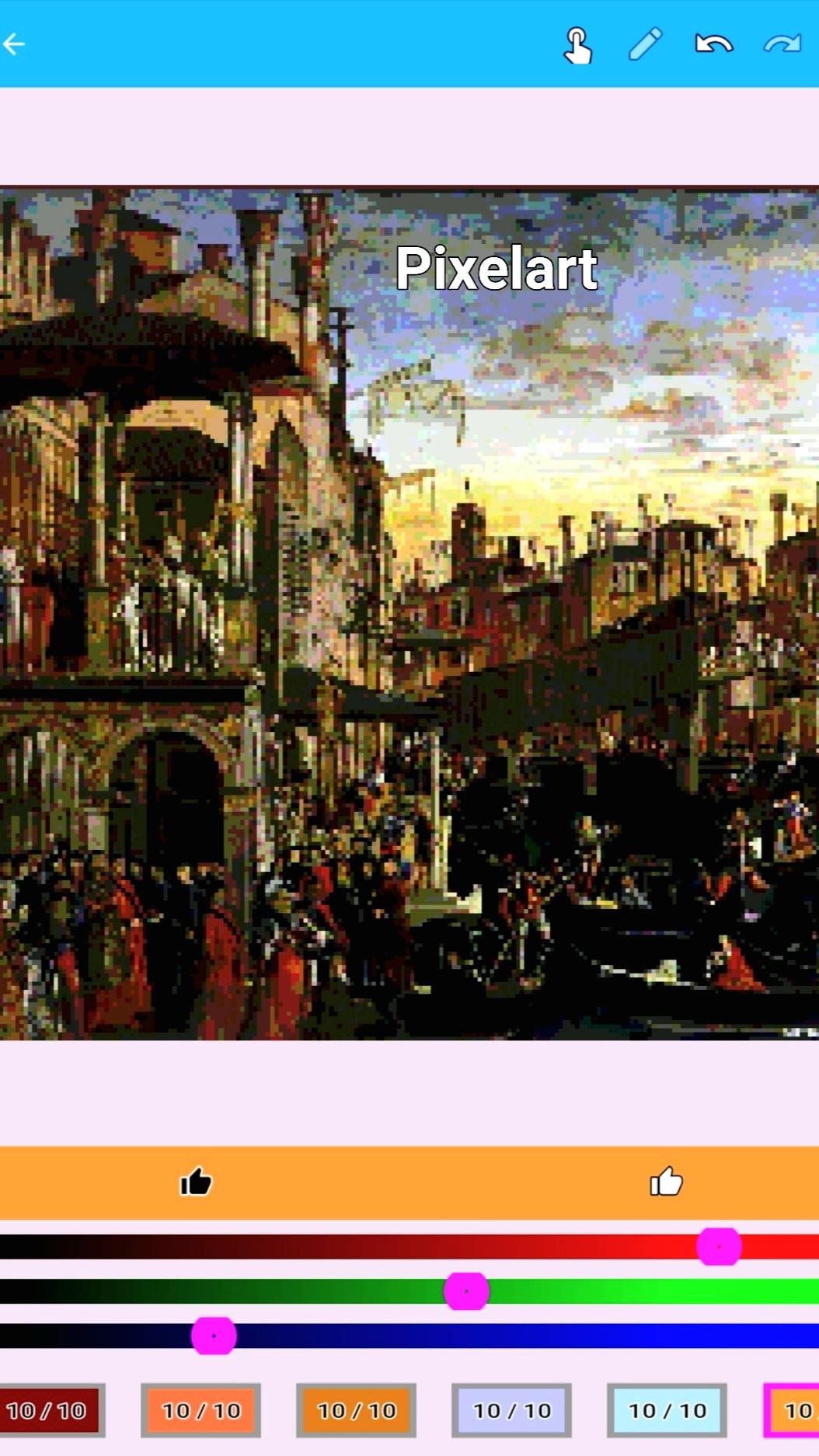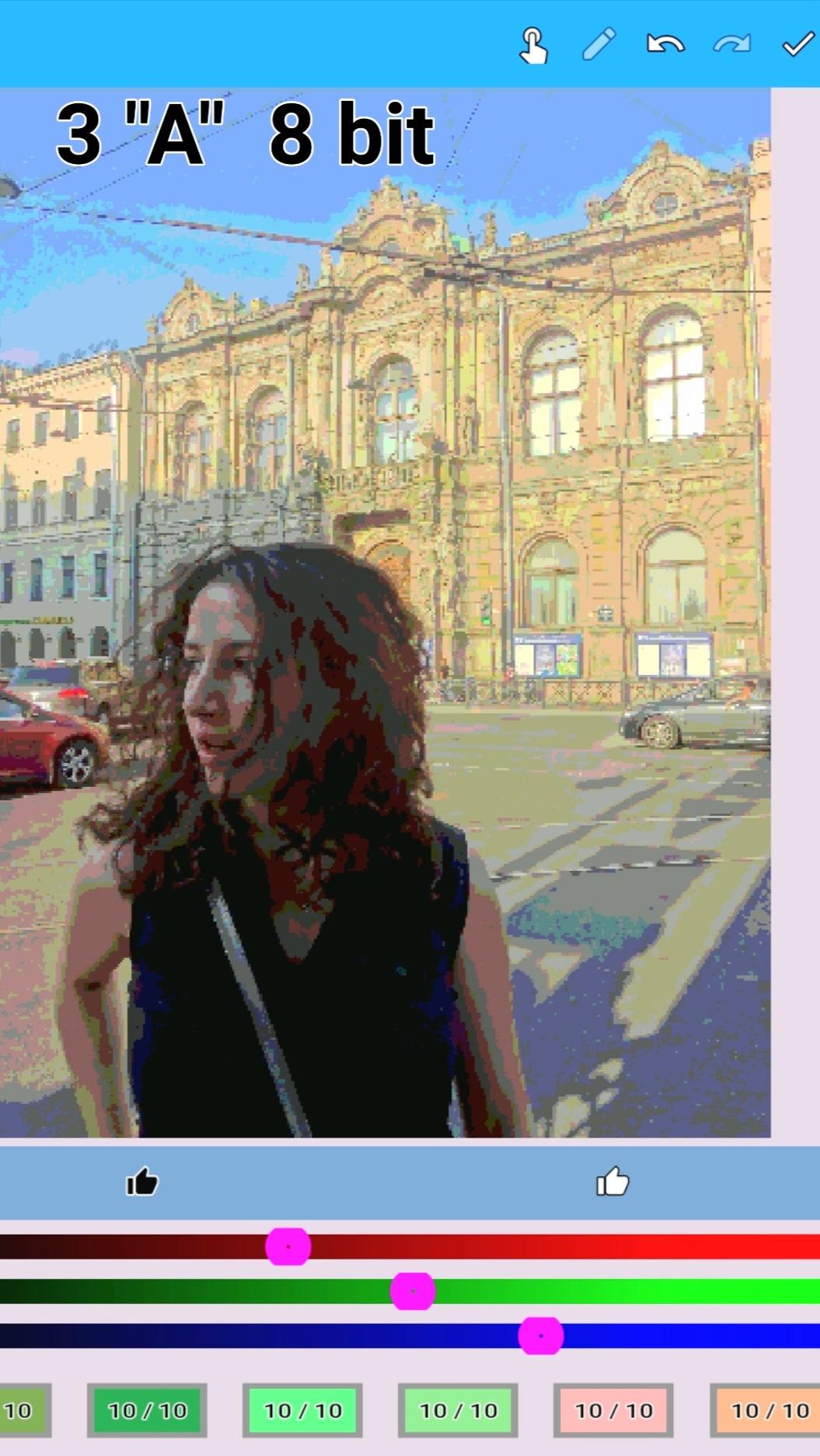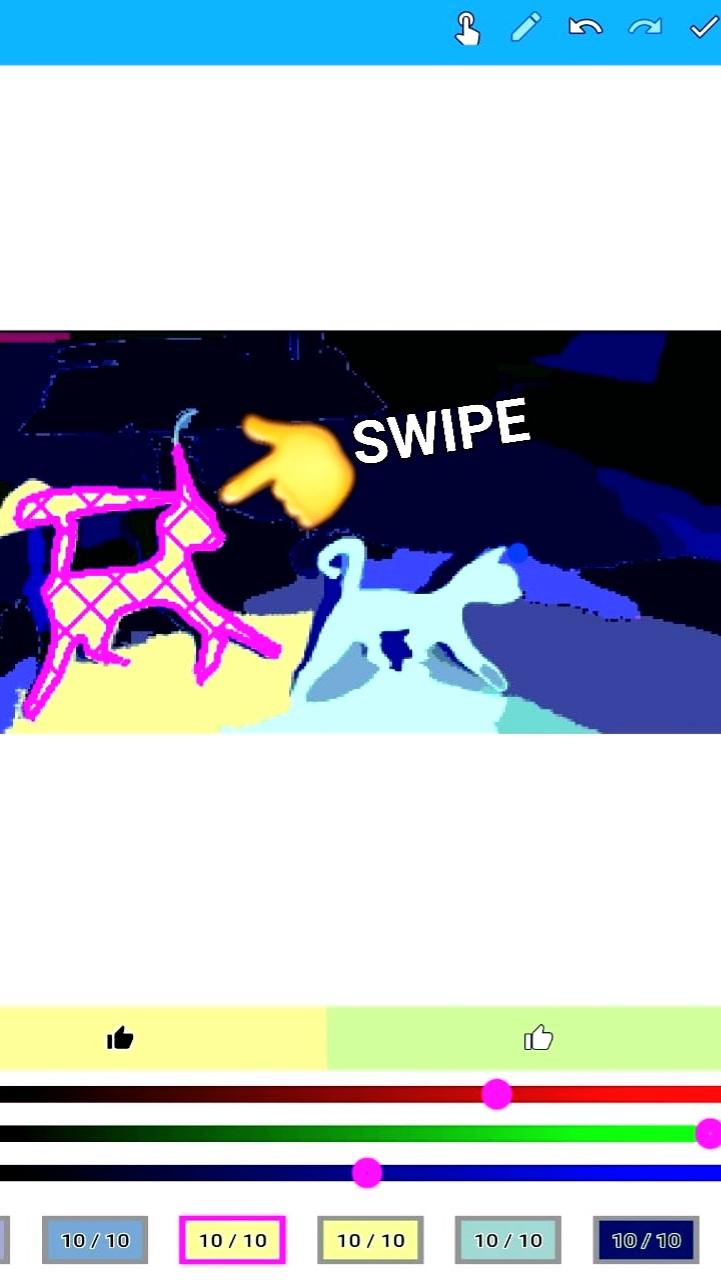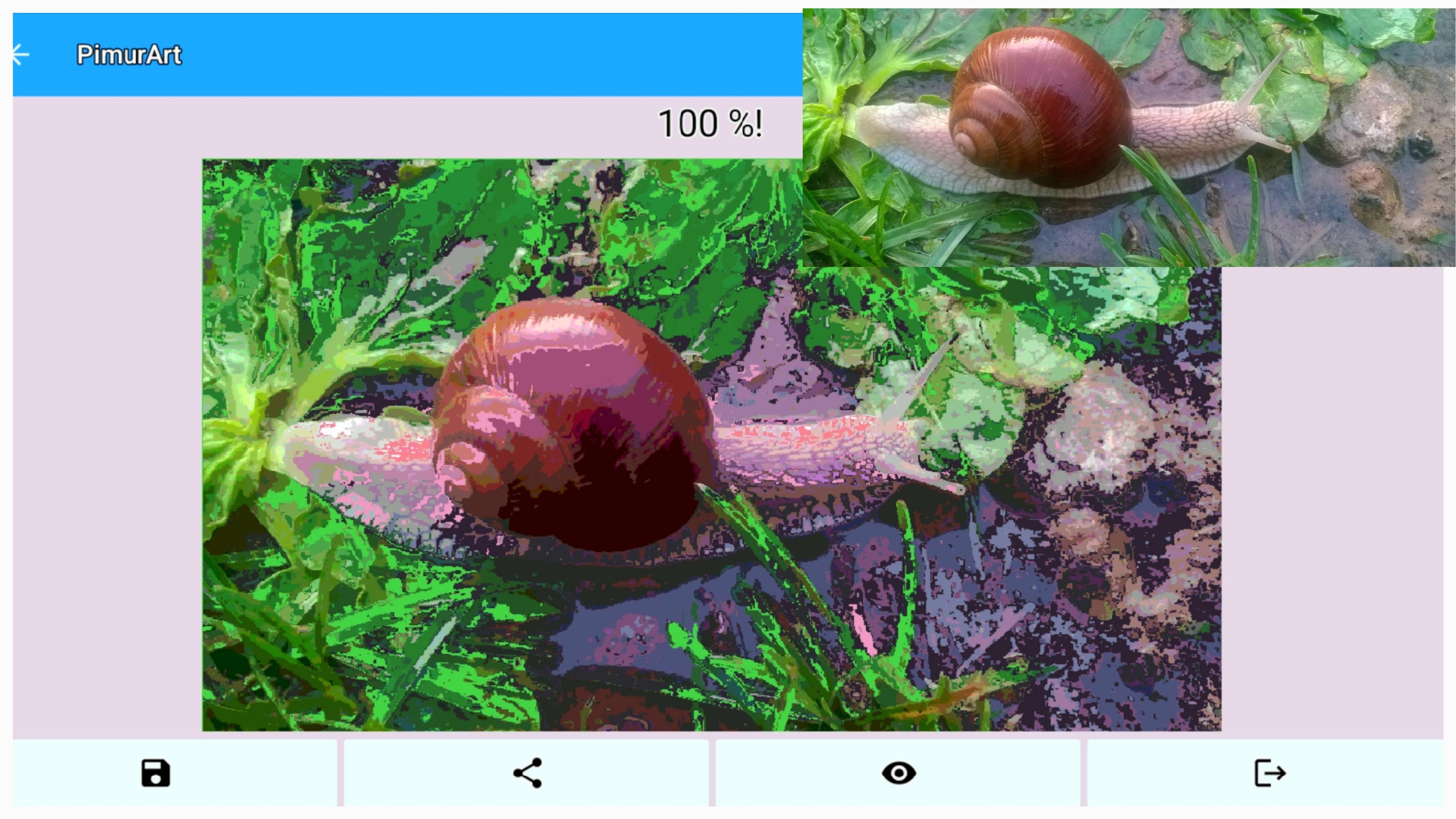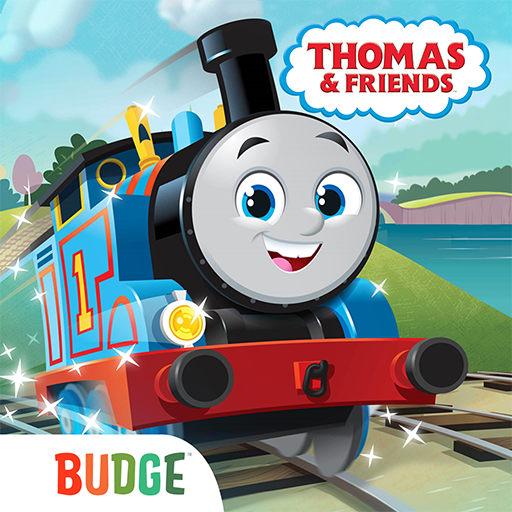Any picture will turn into a coloring book Choose any photo of yours
Upload any painting or photo from the gallery. Or take a photo directly in the app.
Many coloring options from one, pictures
Choose:
Coloring book 1.
Get your pixelated photo in medium and low resolution. Paint it with new colors if you want. Make your photo unrecognizable while maintaining the main features.
Coloring book 2.
Get your pixel photo in high resolution. Congratulations, you have become a pixel character.
Coloring book 2, pixel art, color and get PixelArt.
Coloring book 3.
Make your photo an 8 bit painting.
Coloring book 4.
Turn your photo into a graphic painting. Clearer "A" graphics
Abstract graphics option "B"
Coloring book 5 and 6.
Your photo from the gallery will become a sketch of the painting. The coloring imitates painting in oils, gouache, or watercolor, depending on the chosen option and color saturation,
Choose a color on the palette.
Or follow the colors the app suggests that are closest to the original photo.
The selected color is outlined in pink and the area you are currently painting is also highlighted in pink, drag your finger over it as if it were a brush, the area will be filled with the desired color. Color by swiping.
The numbers will show how full the area is.
• Click the checkmark at the top - find out the volume of the painting, look at the areas that have not yet been painted. They will be highlighted in pink.
• When the drawing is ready, save it.
A check mark will appear at the bottom, which means the image has been saved in the gallery.
If you haven't finished coloring the picture yet, don't worry, it will be saved on the first page.
Click on the picture and continue drawing.
There are two helpers:
• The index finger will highlight areas of the painting.
• After selecting an area, click on the pencil and continue painting the selected area.
The coloring book is suitable for leisure and entertainment for creative people.
The application is suitable for designers and artists.
You can share images with friends.
PimurArt coloring book is Art therapy and anti-stress drawing. It will have a positive influence on you.
You can draw offline without the Internet.
Color your favorite photos, unusual anime, pictures from cartoons and films, make an 8-bit or pixel image from a photo.
Just take a photo and color your favorite cat.
There is not a single image that cannot be colored.
Everyone can feel like an artist.
What's New in the Latest Version 8.0
Last updated on Apr 1, 2024
Minor bug fixes and improvements. Install or update to the newest version to check it out!
Photo to Coloring Pages: A Comprehensive GuideIntroduction
Photo to coloring pages is a technique that allows users to convert digital photographs into line drawings that can be colored in. This technique is popular among children, artists, and hobbyists alike, as it provides a fun and creative way to bring photos to life.
Process
The process of converting a photo to a coloring page involves several steps:
1. Image Selection: Choose a high-quality photo that has good contrast and detail.
2. Image Conversion: Use a software program or online tool to convert the photo into a line drawing. This can be done through edge detection, thresholding, or vectorization techniques.
3. Line Smoothing: Smooth out the lines of the drawing to remove any jagged edges or imperfections.
4. Coloring: Print the line drawing and color it in using crayons, markers, or other coloring tools.
Software and Tools
Numerous software programs and online tools are available for converting photos to coloring pages. Some popular options include:
* Adobe Photoshop: A professional-grade photo editing software that offers advanced features for image conversion.
* GIMP: A free and open-source alternative to Photoshop with similar capabilities.
* Online Converters: Websites such as ImagetoCartoon.com and PhotoFunia.com provide online tools for converting photos to coloring pages.
Applications
Photo to coloring pages has a wide range of applications, including:
* Educational: Coloring pages can help children develop fine motor skills, creativity, and color recognition.
* Artistic: Artists can use coloring pages as a starting point for creating unique and personalized artwork.
* Recreational: Coloring pages provide a relaxing and enjoyable activity for people of all ages.
* Decorative: Colored-in pages can be framed and displayed as decorative pieces.
Tips for Success
To achieve optimal results when converting photos to coloring pages, follow these tips:
* Use High-Quality Photos: The quality of the output coloring page depends on the quality of the input photo.
* Adjust Contrast and Brightness: Enhance the contrast and brightness of the photo before conversion to improve the visibility of lines.
* Choose the Right Conversion Method: Different conversion methods produce different results. Experiment with various methods to find the one that best suits your needs.
* Smooth the Lines: Smoothing the lines of the drawing ensures a clean and polished look.
* Use Color Effectively: Choose colors that complement the subject of the photo and create a visually appealing result.
Any picture will turn into a coloring book Choose any photo of yours
Upload any painting or photo from the gallery. Or take a photo directly in the app.
Many coloring options from one, pictures
Choose:
Coloring book 1.
Get your pixelated photo in medium and low resolution. Paint it with new colors if you want. Make your photo unrecognizable while maintaining the main features.
Coloring book 2.
Get your pixel photo in high resolution. Congratulations, you have become a pixel character.
Coloring book 2, pixel art, color and get PixelArt.
Coloring book 3.
Make your photo an 8 bit painting.
Coloring book 4.
Turn your photo into a graphic painting. Clearer "A" graphics
Abstract graphics option "B"
Coloring book 5 and 6.
Your photo from the gallery will become a sketch of the painting. The coloring imitates painting in oils, gouache, or watercolor, depending on the chosen option and color saturation,
Choose a color on the palette.
Or follow the colors the app suggests that are closest to the original photo.
The selected color is outlined in pink and the area you are currently painting is also highlighted in pink, drag your finger over it as if it were a brush, the area will be filled with the desired color. Color by swiping.
The numbers will show how full the area is.
• Click the checkmark at the top - find out the volume of the painting, look at the areas that have not yet been painted. They will be highlighted in pink.
• When the drawing is ready, save it.
A check mark will appear at the bottom, which means the image has been saved in the gallery.
If you haven't finished coloring the picture yet, don't worry, it will be saved on the first page.
Click on the picture and continue drawing.
There are two helpers:
• The index finger will highlight areas of the painting.
• After selecting an area, click on the pencil and continue painting the selected area.
The coloring book is suitable for leisure and entertainment for creative people.
The application is suitable for designers and artists.
You can share images with friends.
PimurArt coloring book is Art therapy and anti-stress drawing. It will have a positive influence on you.
You can draw offline without the Internet.
Color your favorite photos, unusual anime, pictures from cartoons and films, make an 8-bit or pixel image from a photo.
Just take a photo and color your favorite cat.
There is not a single image that cannot be colored.
Everyone can feel like an artist.
What's New in the Latest Version 8.0
Last updated on Apr 1, 2024
Minor bug fixes and improvements. Install or update to the newest version to check it out!
Photo to Coloring Pages: A Comprehensive GuideIntroduction
Photo to coloring pages is a technique that allows users to convert digital photographs into line drawings that can be colored in. This technique is popular among children, artists, and hobbyists alike, as it provides a fun and creative way to bring photos to life.
Process
The process of converting a photo to a coloring page involves several steps:
1. Image Selection: Choose a high-quality photo that has good contrast and detail.
2. Image Conversion: Use a software program or online tool to convert the photo into a line drawing. This can be done through edge detection, thresholding, or vectorization techniques.
3. Line Smoothing: Smooth out the lines of the drawing to remove any jagged edges or imperfections.
4. Coloring: Print the line drawing and color it in using crayons, markers, or other coloring tools.
Software and Tools
Numerous software programs and online tools are available for converting photos to coloring pages. Some popular options include:
* Adobe Photoshop: A professional-grade photo editing software that offers advanced features for image conversion.
* GIMP: A free and open-source alternative to Photoshop with similar capabilities.
* Online Converters: Websites such as ImagetoCartoon.com and PhotoFunia.com provide online tools for converting photos to coloring pages.
Applications
Photo to coloring pages has a wide range of applications, including:
* Educational: Coloring pages can help children develop fine motor skills, creativity, and color recognition.
* Artistic: Artists can use coloring pages as a starting point for creating unique and personalized artwork.
* Recreational: Coloring pages provide a relaxing and enjoyable activity for people of all ages.
* Decorative: Colored-in pages can be framed and displayed as decorative pieces.
Tips for Success
To achieve optimal results when converting photos to coloring pages, follow these tips:
* Use High-Quality Photos: The quality of the output coloring page depends on the quality of the input photo.
* Adjust Contrast and Brightness: Enhance the contrast and brightness of the photo before conversion to improve the visibility of lines.
* Choose the Right Conversion Method: Different conversion methods produce different results. Experiment with various methods to find the one that best suits your needs.
* Smooth the Lines: Smoothing the lines of the drawing ensures a clean and polished look.
* Use Color Effectively: Choose colors that complement the subject of the photo and create a visually appealing result.